Understanding Orders List Page
Learn more about the Orders Listing page where you can search, filter for Orders, and update details
Introduction
The Order Listing page on Shipbots is a comprehensive interface for viewing all your Orders along with their fulfillment status. You can search, filter for Orders and update details. This guide will walk you through each feature of the Oder Listing Page to manage your Orders efficiently.
Accessing Orders
To begin, under the
Orders tab, click on Manage Orders from the dropdown menu to access your Orders Listing page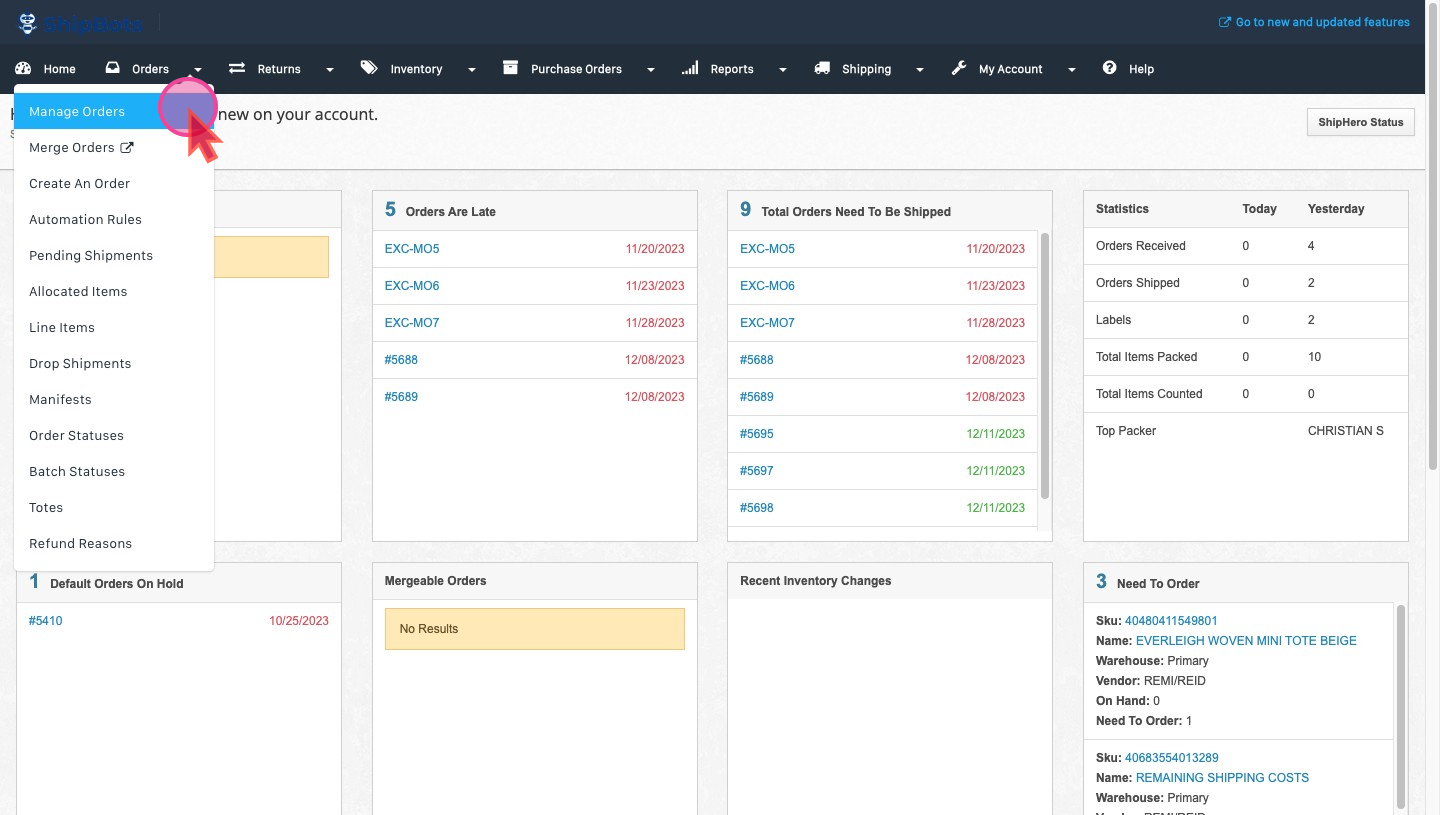
Viewing All Your Orders
On the Orders Listing page you see a list of all your Orders and all actions that can be performed.
Filtering Orders
Apply filters to find Orders with Specific status and properties like
Fulfillment Status and Order Date etc. These filters are great for managing a large number of Orders by allowing you to access Orders based on specific criteria.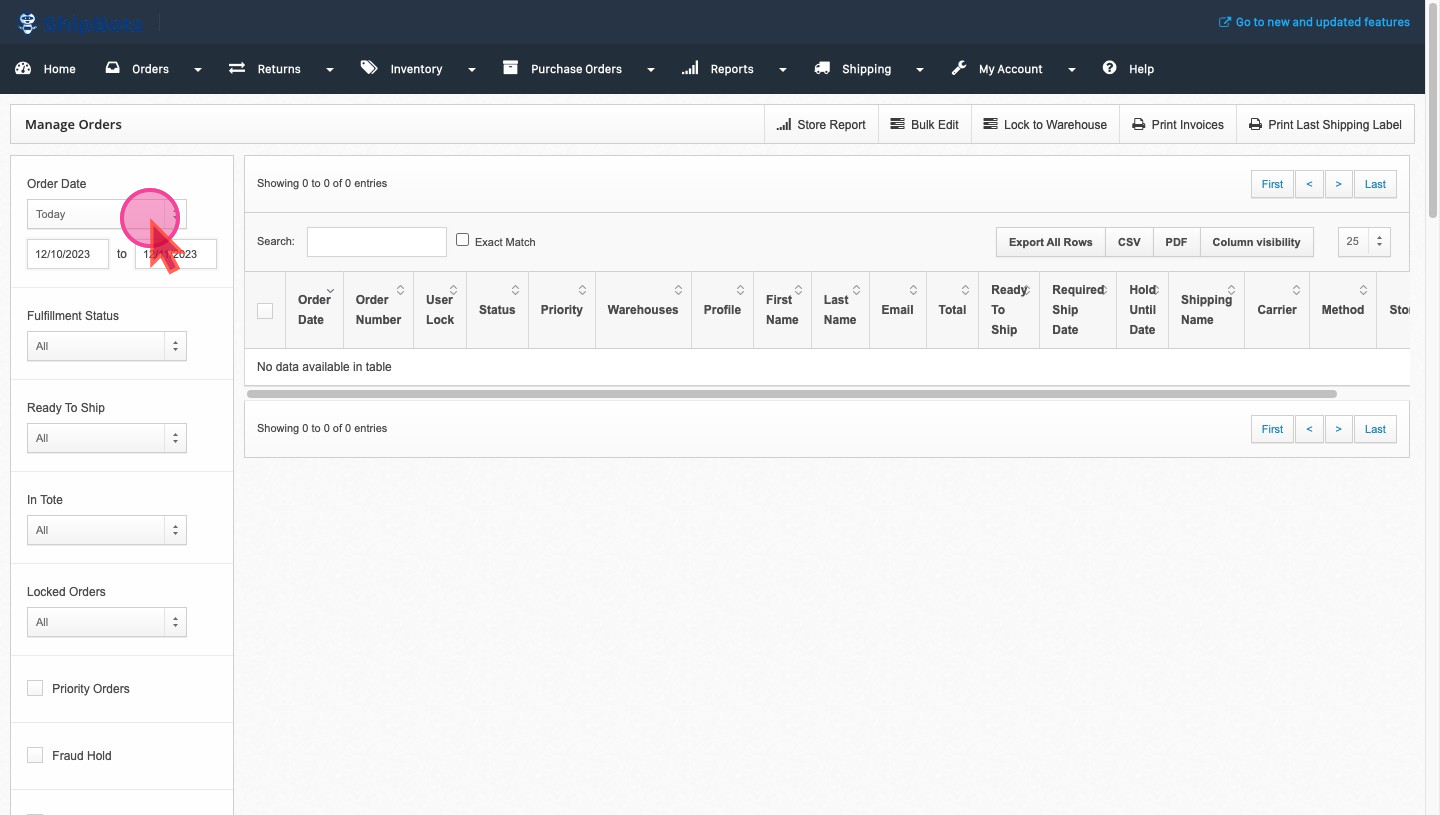
This table shows you all of your Orders, their
Shipping Status and Ship Date etc.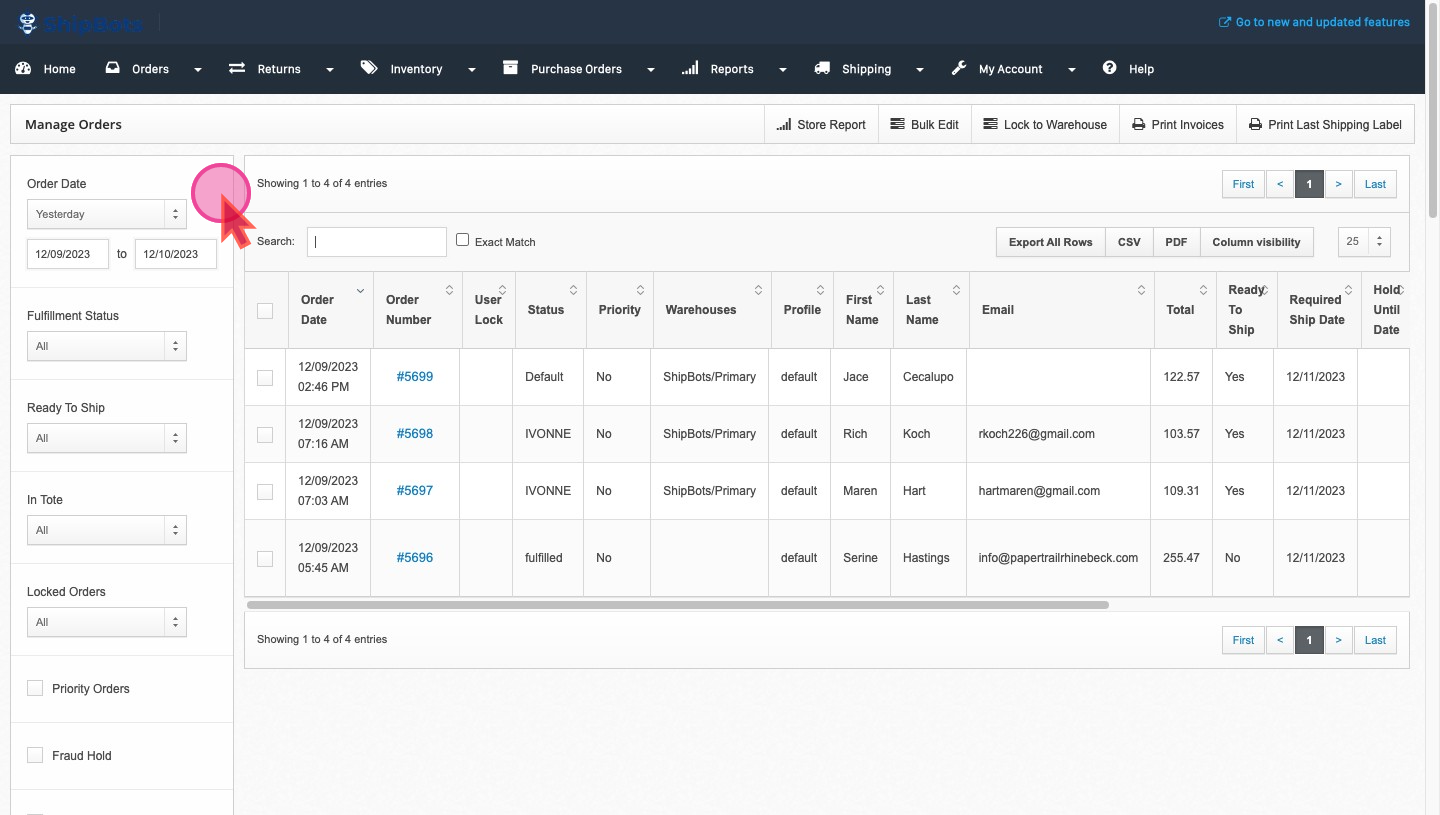
Pick Data to be shown in Table columns
You can change which data is visible in table. Click
Column Visibility to manage that.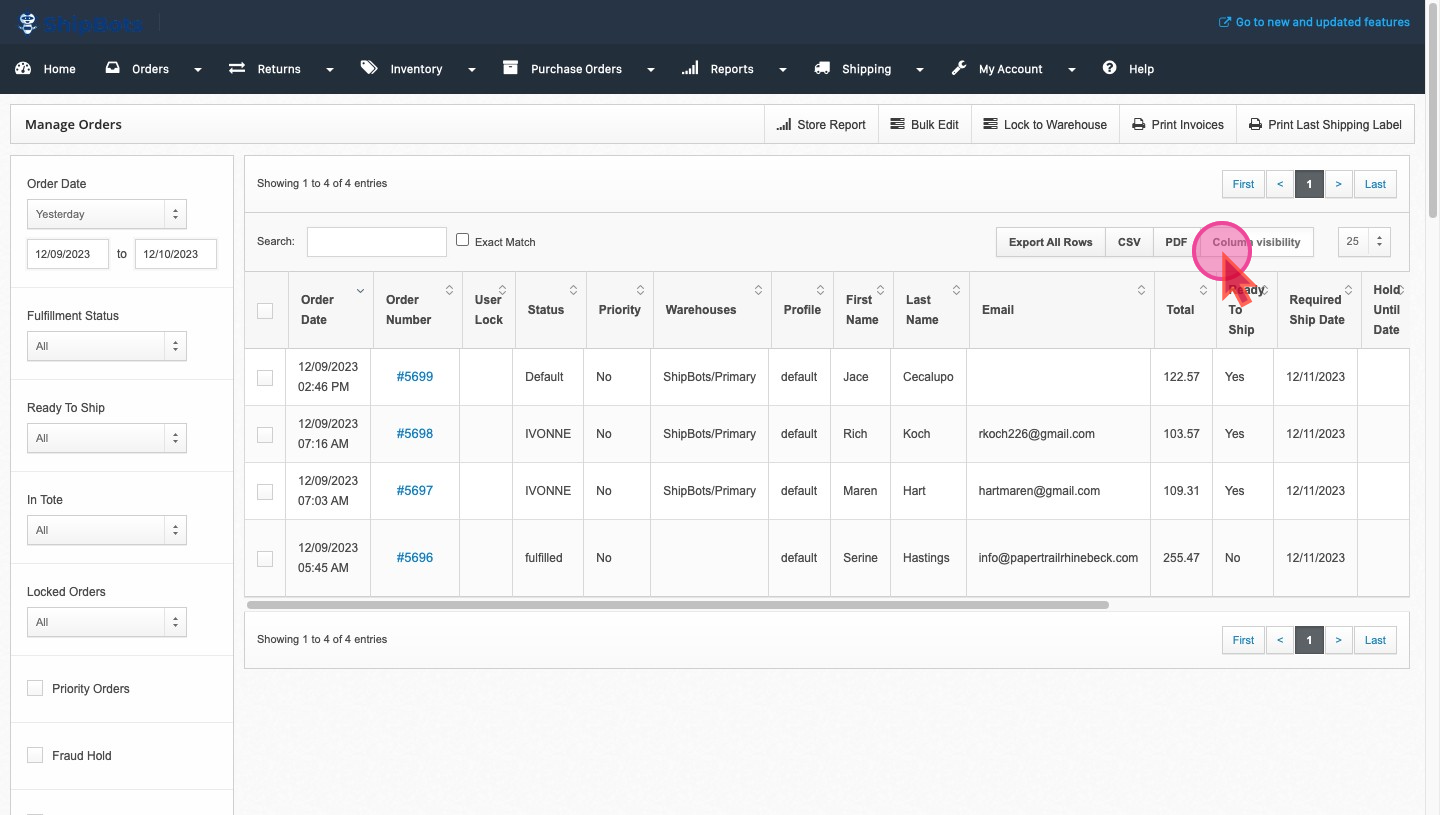
Already
visible columns are in yellow. Click any to toggle what is to be shown in the table.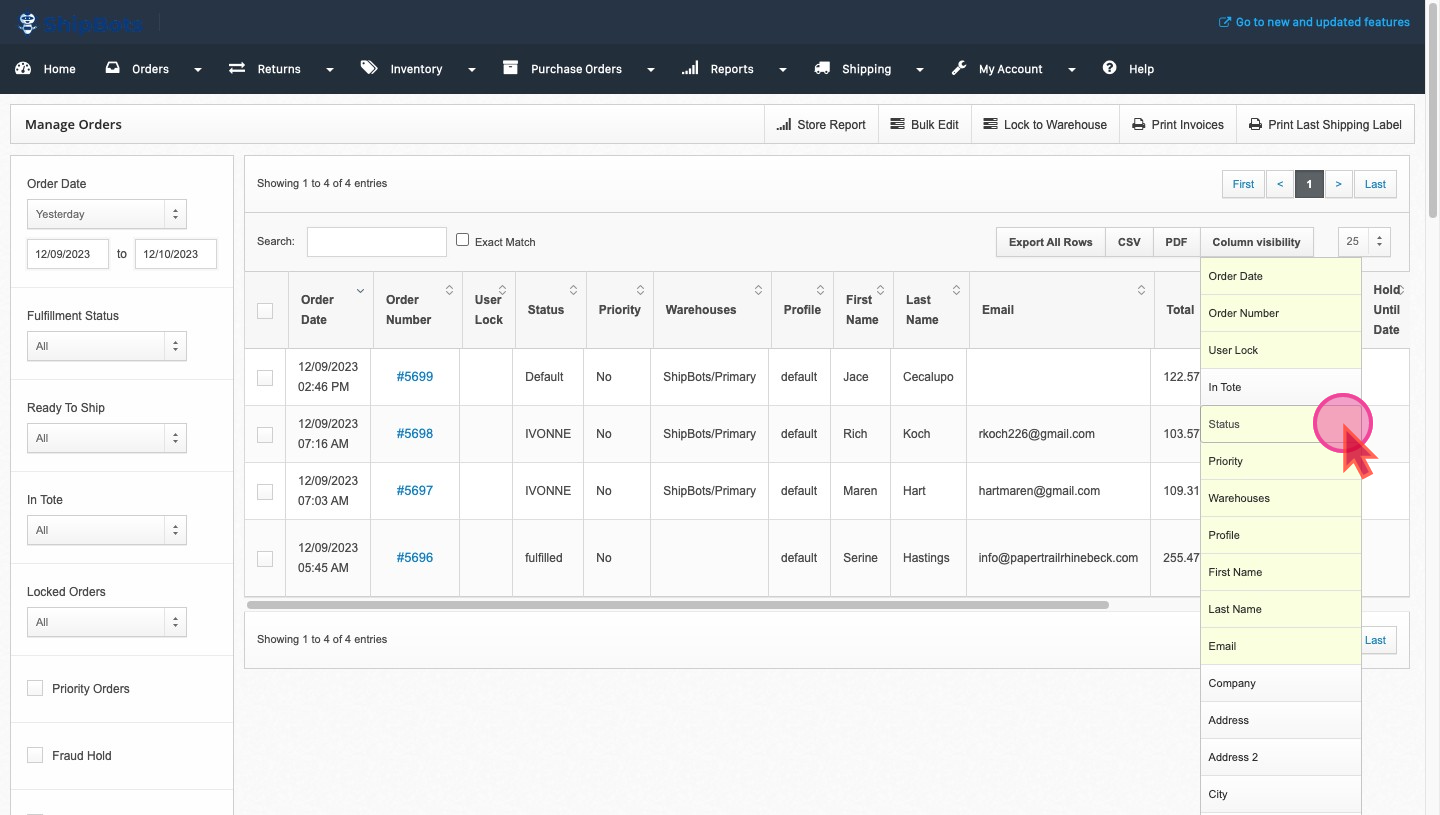
Search Orders
Use the Search feature to quickly find any specific item you have sold.

Select the
#OrderNo link to go to Order Details page
View and Update Order details as needed.
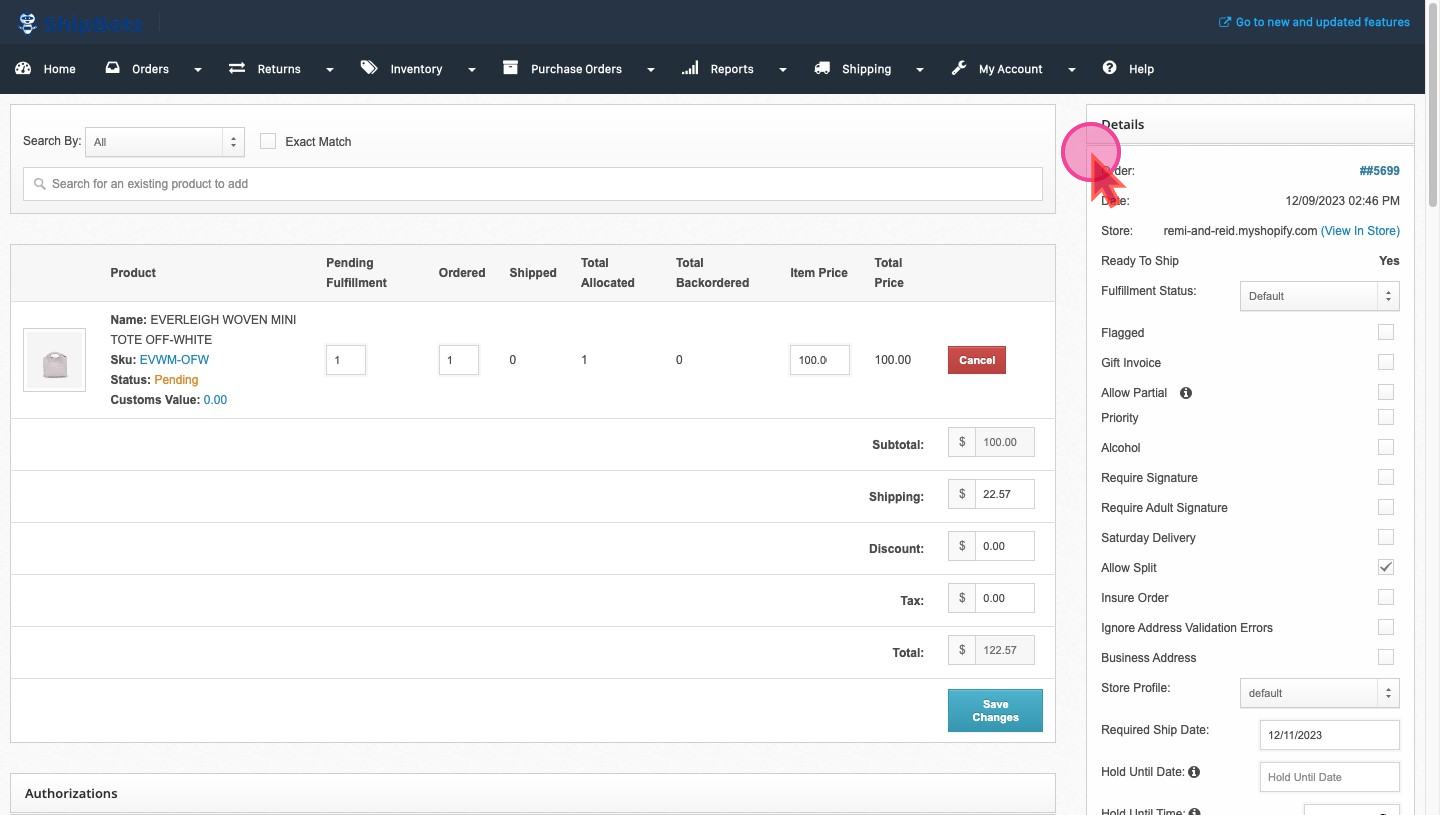
To learn more on how to Update Order Items:
Update an Order’s ItemsDid this answer your question?