Understanding Products Listing Page
Learn all the functions of the product Listing page which shows all your products and their inventory level status and provides ways for you to Search, Filter, Add and Update Products details.
Introduction
The Product Listing page on ShipBots is a comprehensive interface for viewing all your products along with their inventory status. It streamlines your inventory management by offering features to search, filter, add, and update product details. This guide will walk you through each feature of the Products Listing Page to manage your inventory efficiently.
Accessing Products
To begin, under the
Inventory tab, click on Products from the dropdown menu to access your Product Listing page.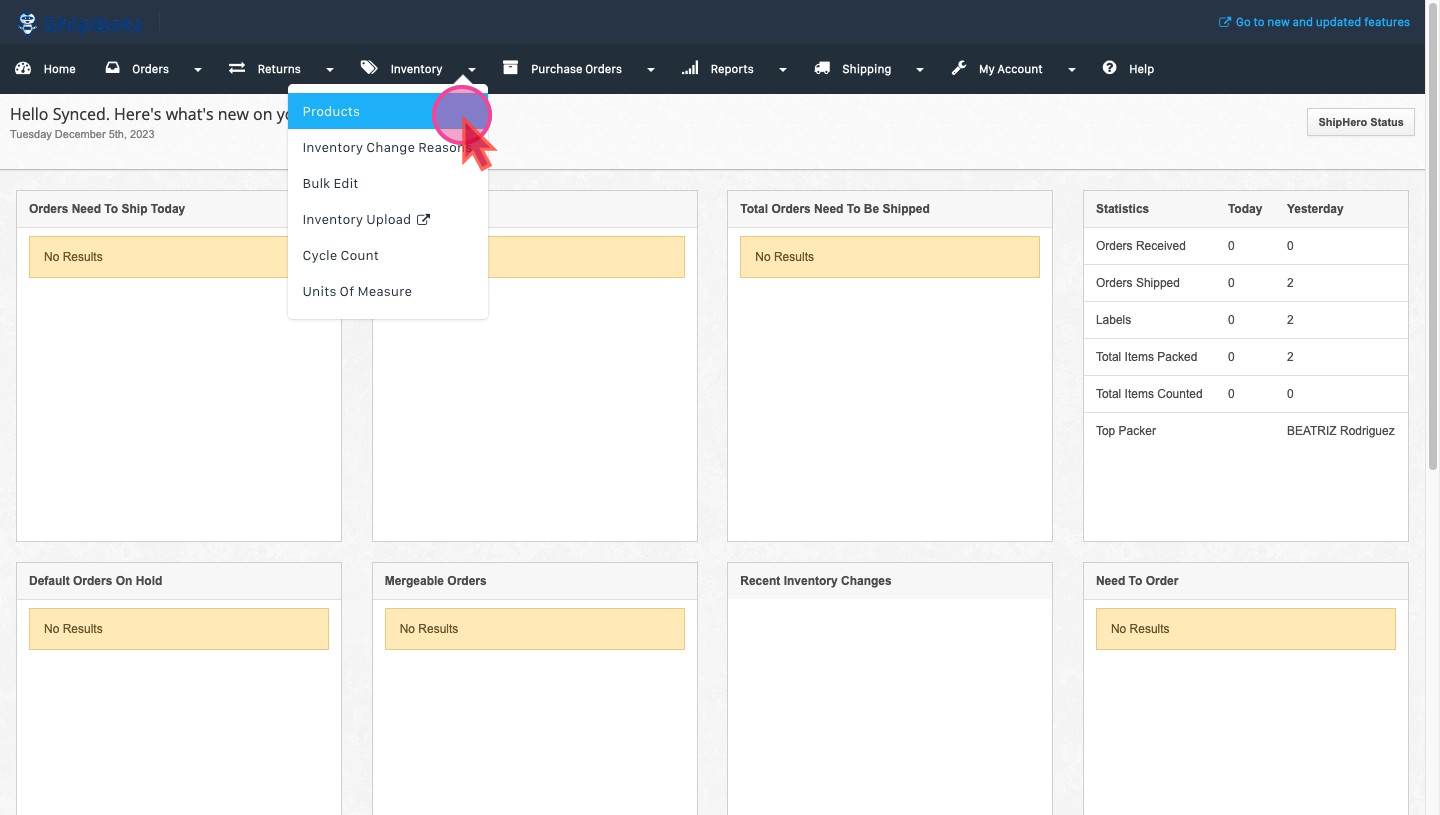
Viewing All Your Products
On the Product Listing page, you see a list of all your Products and all actions that can be performed.
This table shows you all of your products, their SKUs as well as
On Hand and Available Quantities.Search Products
Use the Search feature to quickly find any specific item in your inventory.
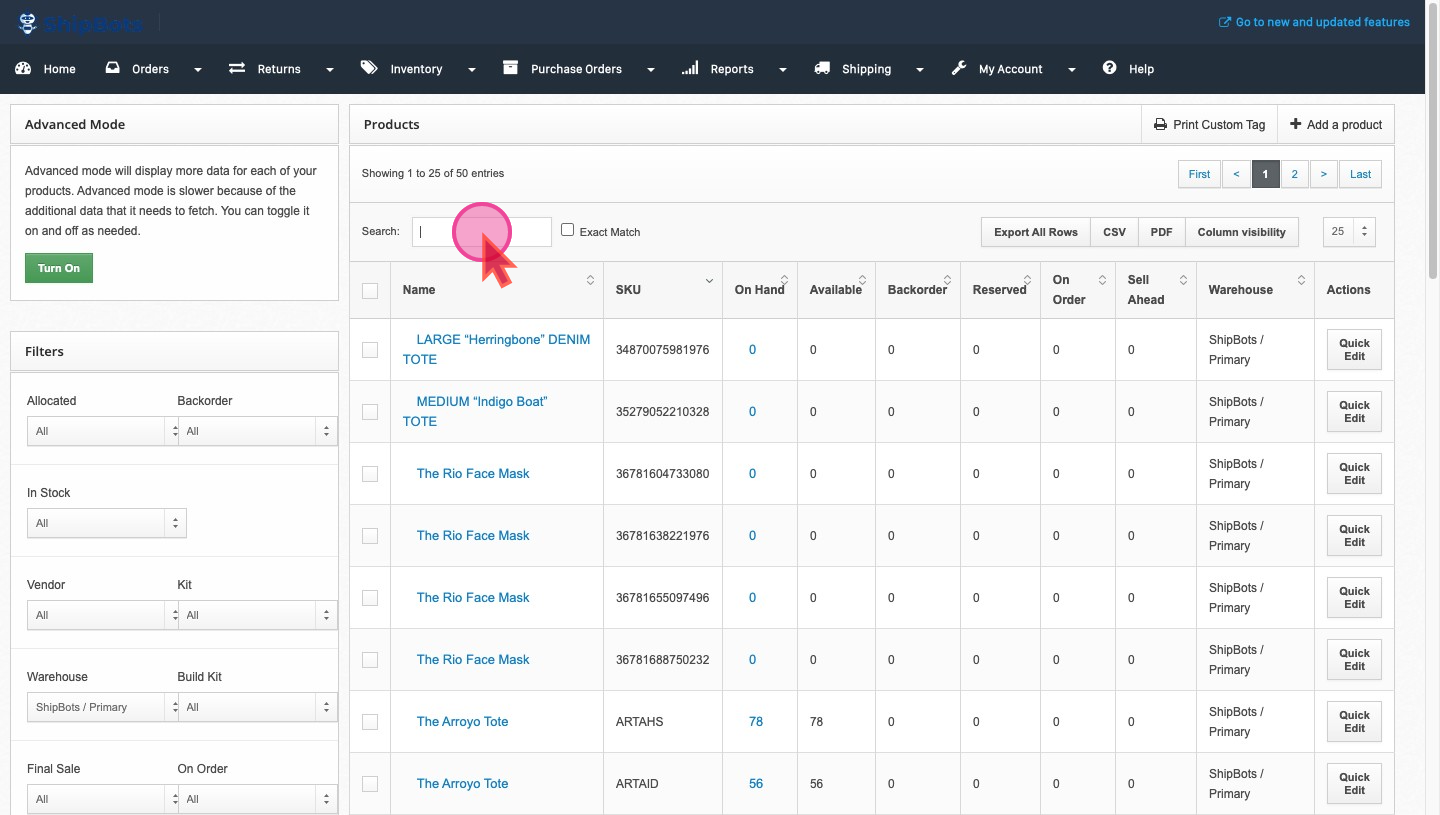
Filtering Products
Apply filters to sort and categorize your products. These filters are essential for managing large inventories by allowing you to access products based on specific criteria.
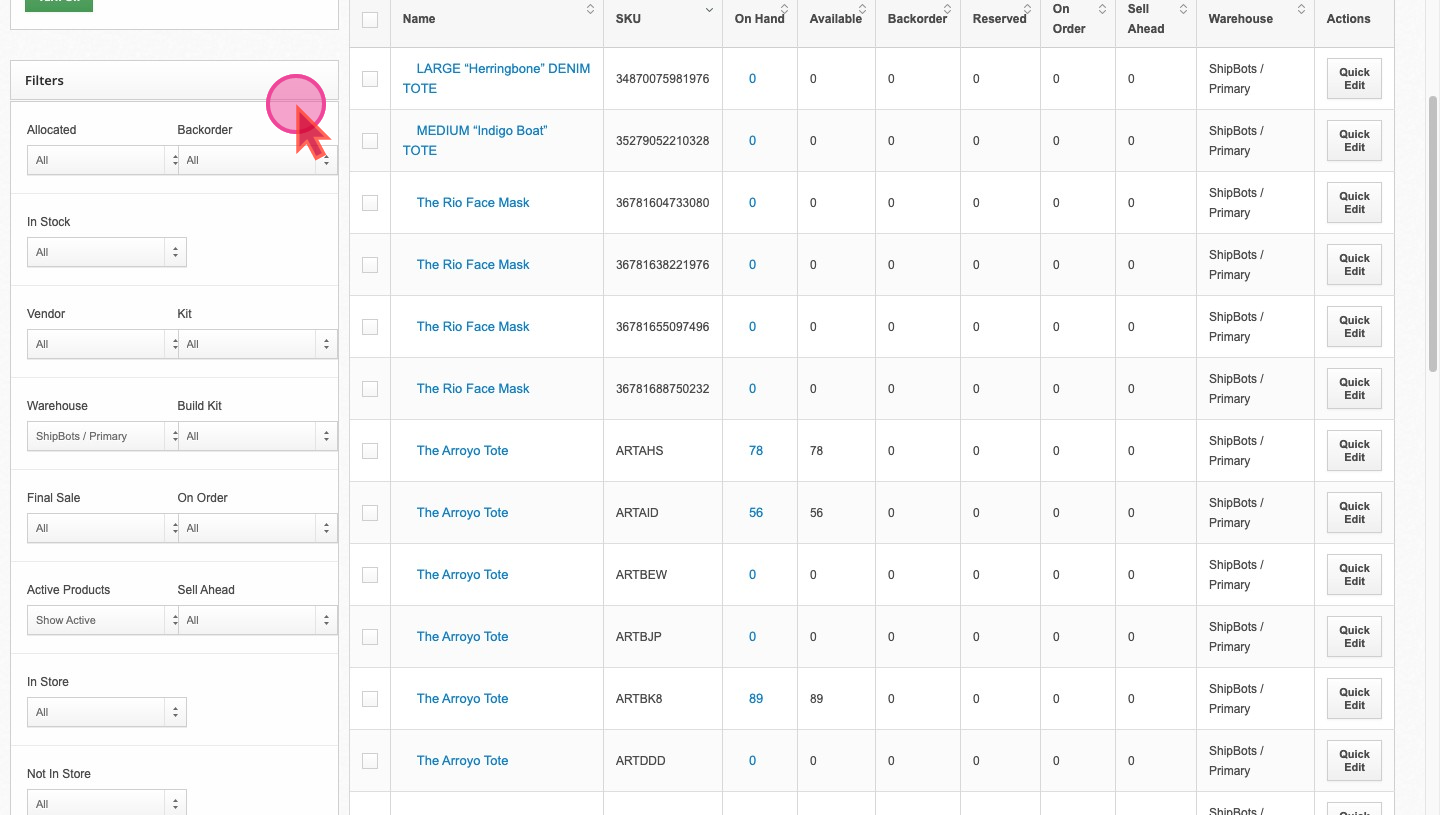
Quick Editing Basic Product Properties
Quick edit some properties of your products directly from the listing page.
Directly edit basic details like name and in-hand inventory from this interface, streamlining the process of making quick updates.
Accessing and Editing Detailed Product Information
Click on the product link for more detailed edits. This takes you to a detailed product page which allows you to change any aspect of the product's information, catering to in-depth management of each item in your inventory.

To learn more about Product page in detail see -
Manage Product DetailsDid this answer your question?