Mapping Shipping Methods
[Policy needed]Learn how to Map shipping methods between shipping offer on store and actual shipping methods.
Introduction
To ensure your orders are processed correctly in ShipBots, it's vital to map your shipping methods. Without this crucial step, the warehouse will not be able to ship your orders. This mapping informs ShipBots about the shipping services to use based on the data from your sales platform.
For instance, if your store offers a "flat rate shipping" option at checkout, you'll need to map this to either
Cheapest / ever or Cheapest / including surepost in ShipBots. This mapping guides ShipBots to select the most economical shipping method when fulfilling orders. If your checkout includes a USPS Priority option, you might map this to Endicia (USPS)/Priority within ShipBots.Accessing Mapping Settings
To begin, under the
Shipping tab, click on Methods from the dropdown menu to access your Mapping Settings page.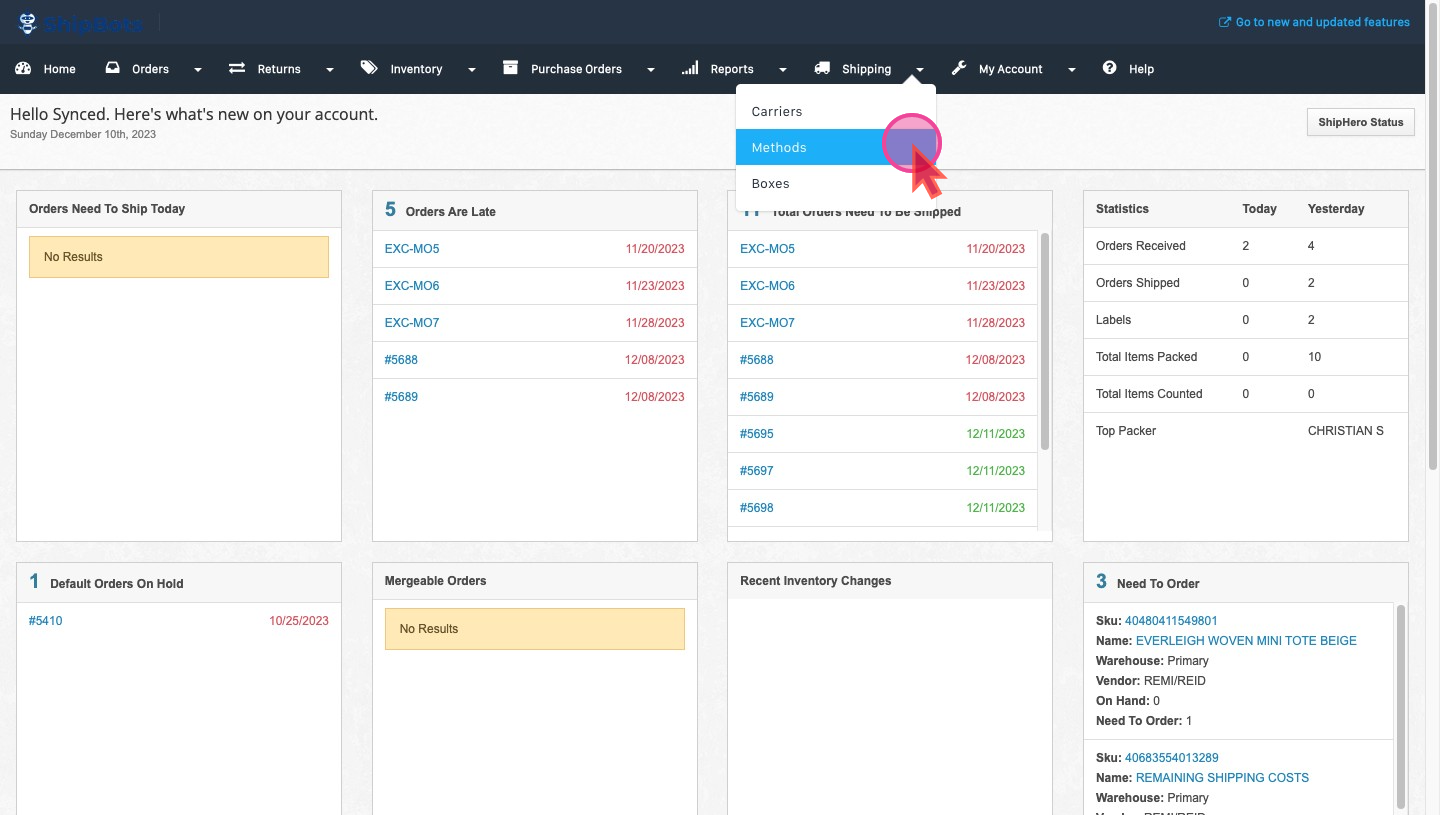
Configuring Unmapped Shipping Methods
In the shipping methods interface, filter by selecting
Unmapped to display all shipping methods that haven't been mapped yet. This list will show the shipping methods as they are listed in your shop and as they currently appear in ShipBots.
Identify and select the shipping methods you wish to map. It's ideal to map all shipping methods to ensure no disruptions in the shipping process.
After selecting a method, you'll be prompted to choose the corresponding service that ShipBots should use for shipping your orders. Make sure to click
Save to apply the mappings..gif?table=block&id=91853461-52f0-4e27-89fc-8c2e2fbb9627&cache=v2)
Did this answer your question?