Managing Inventory Sync for Specific SKUs
Learn on how to selectively manage inventory synchronization for specific SKUs within our platform. This feature allows you to have precise control over which products are managed and synced with your sales channels.
Introduction
Learn on how to selectively manage inventory synchronization for specific SKUs within our platform. This feature allows you to have precise control over which products are managed and synced with your sales channels.
If you have not connected your online store to shipBots yet, please do it before proceeding Connect Your Stores Or Sales Platforms with ShipBots
Edit Products’ Inventory
To begin, under the
Inventory tab, click on Products from the dropdown menu to see your SKU list.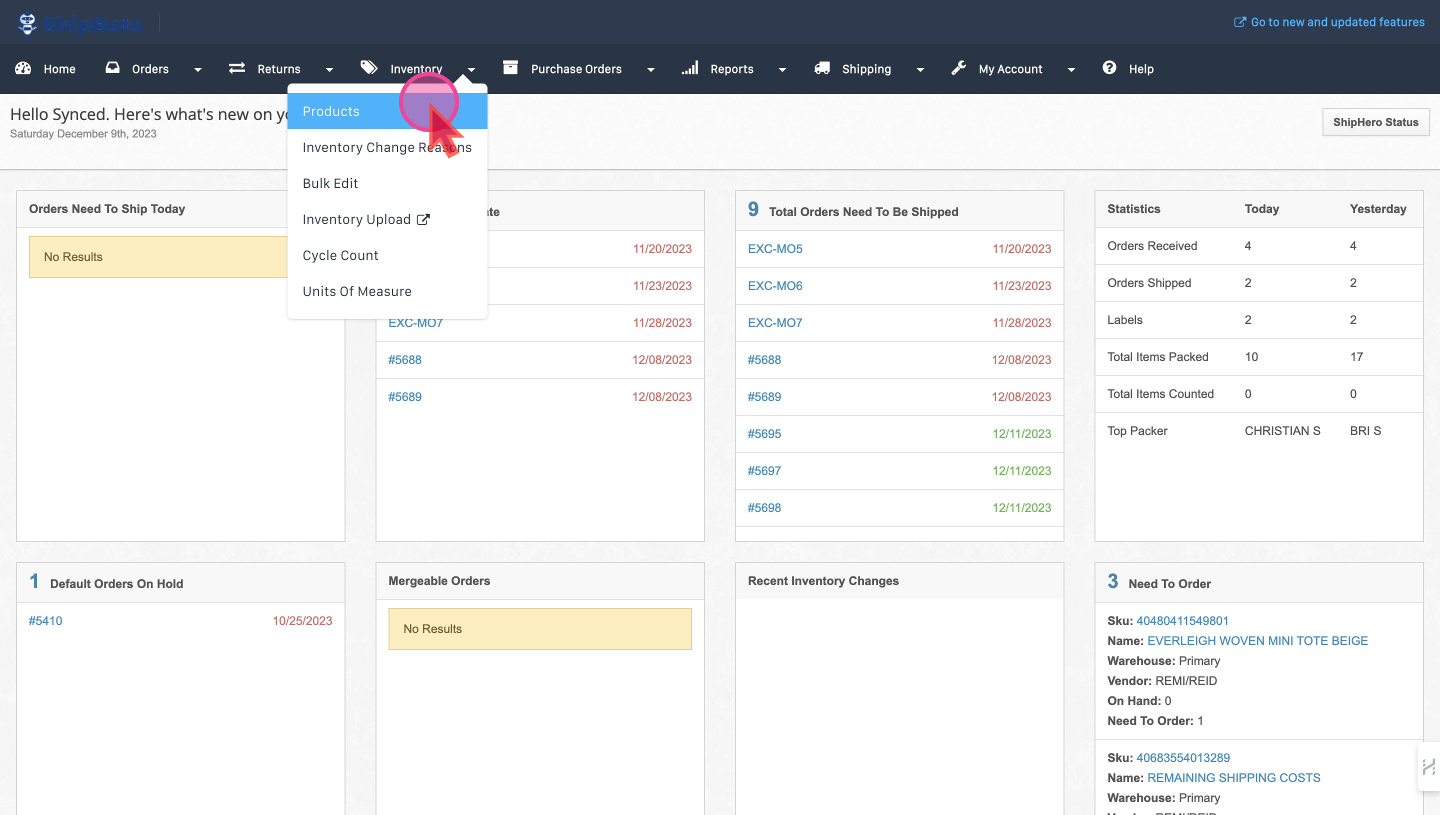
Select Products to Bulk Edit
Tick the checkbox on all the Products you wish to manage. With the Products selected, press
Bulk Edit.In the "Bulk Edit" window, scroll down to
Manage Inventory option and choose Yes or No to manage inventory for selected SKUs.
You can then confirm by clicking Proceed.
Sync With Sales Platform
Once you have edited the Inventory settings for selected Products, make sure to enable the Sync Feature.
Accessing Store Settings
Under
My Account, select Stores and then Settings for the specific store.
Modify Sync Settings
In
Sync Settings, check Have ShipHero manage my Shopify Inventory. Review changes and ensure they are as intended and save them.
Note:
Once this is set, ShipHero will be the master of inventory and all changes to inventory should be made in ShipHero. If you make changes to inventory in Shopify those changes will be overwritten.
Did this answer your question?