Connect Your Stores Or Sales Platforms with ShipBots
Learn the best way to add products to ShipBots and synchronize your online inventory. Manage your business seamlessly by syncing the two platforms - online sales to offline fulfillment. Shopify, WooCommerce, Amazon, eBay, Walmart and many more!
Introduction
Connect your online store to the ShipBots platform. This is the best way to add products to ShipBots and synchronize your online inventory. Manage your business seamlessly by syncing the two platforms - online sales to offline fulfillment. You can connect as many stores as you wish.
Access Store Connection
Navigate to the
My Account tab and select the Stores option from the dropdown menu. This will display the number of stores you have connected.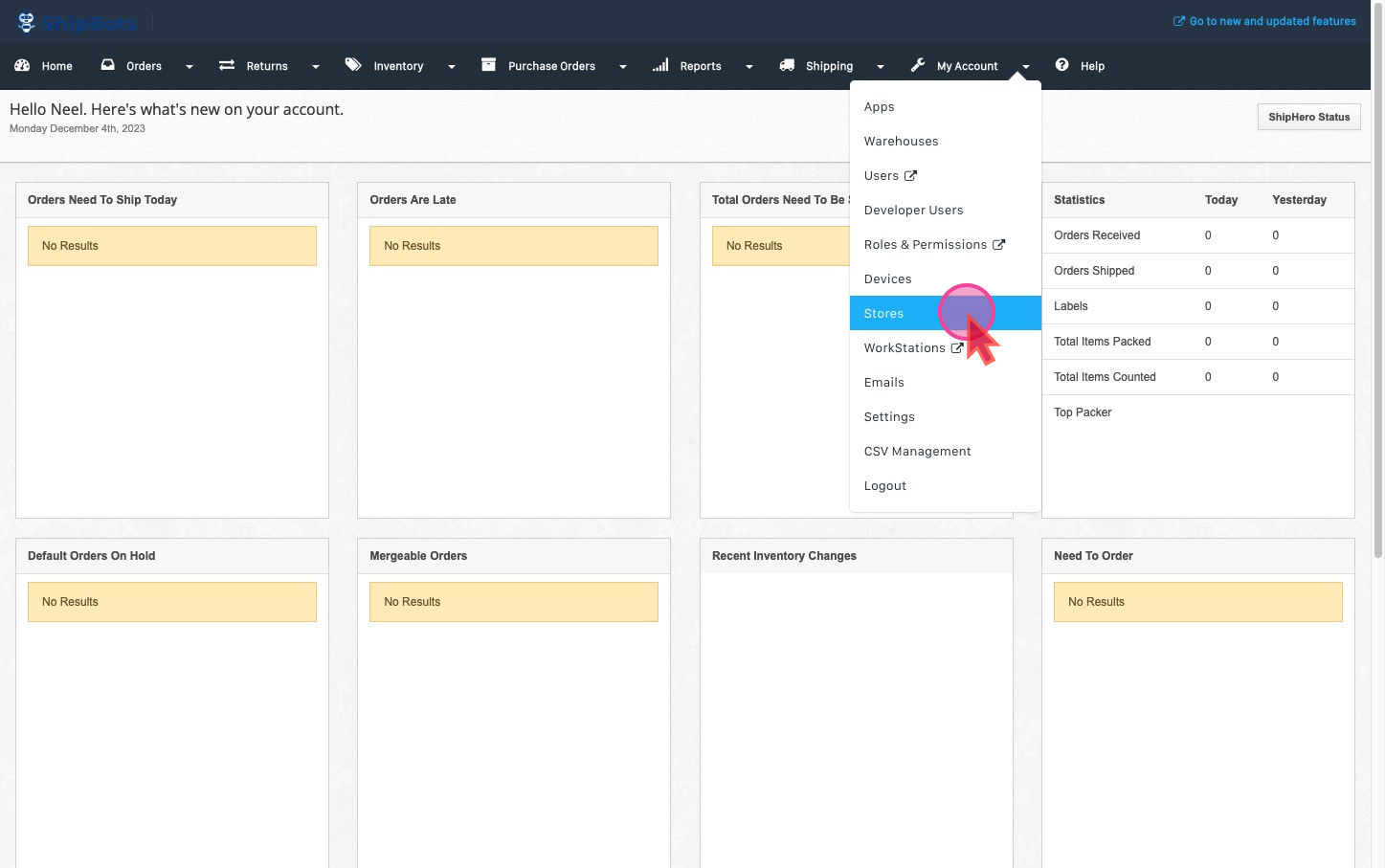
Add a New Store
Click on the plus sign labeled
Add a New Store. You'll find several major stores that are commonly used by clients listed here. If your store isn't listed, contact your account manager for possible integration solutions.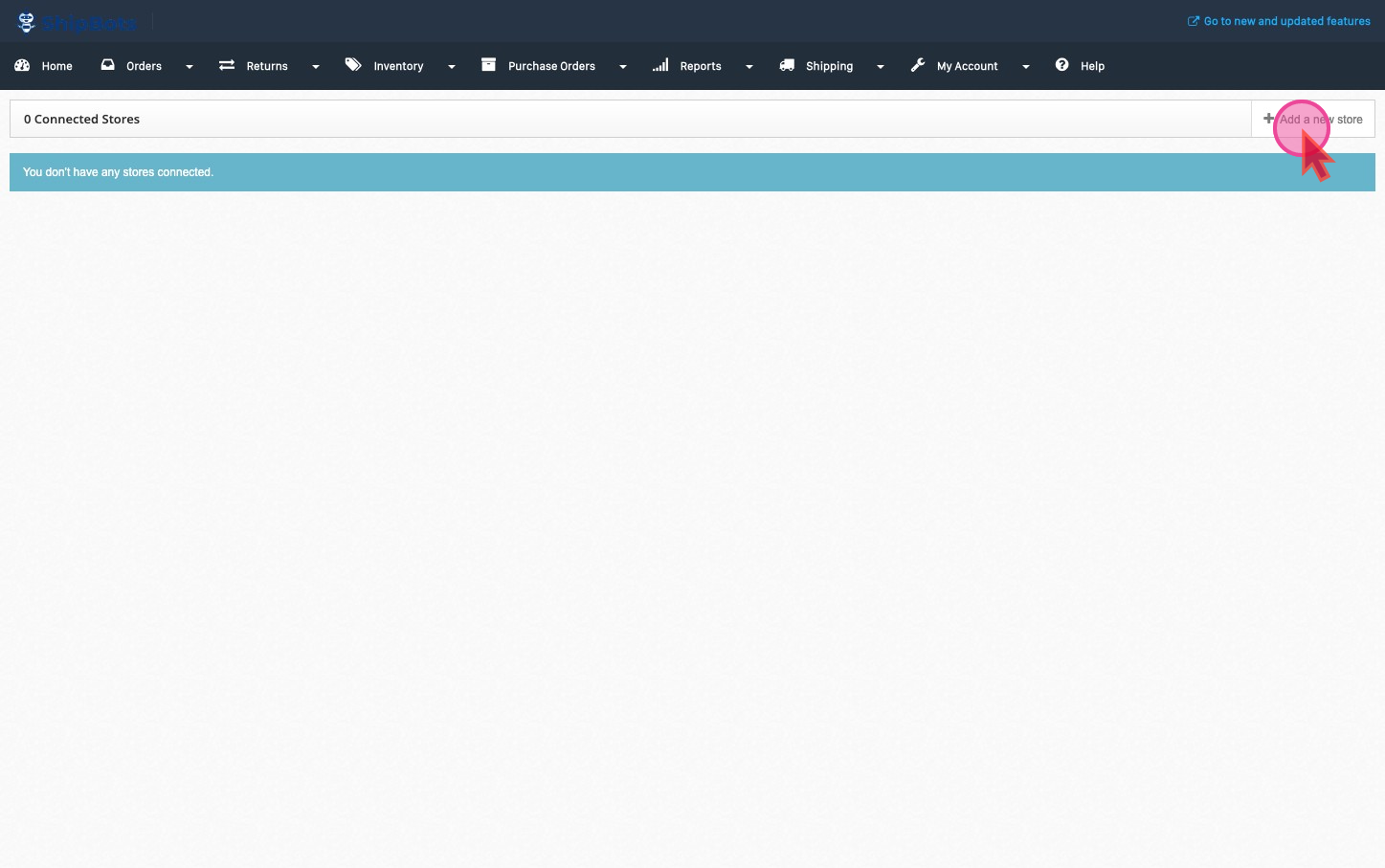
Selecting Your Store
For demonstration, let's take Shopify as an example. Clicking on Shopify will guide you through each step of the process.
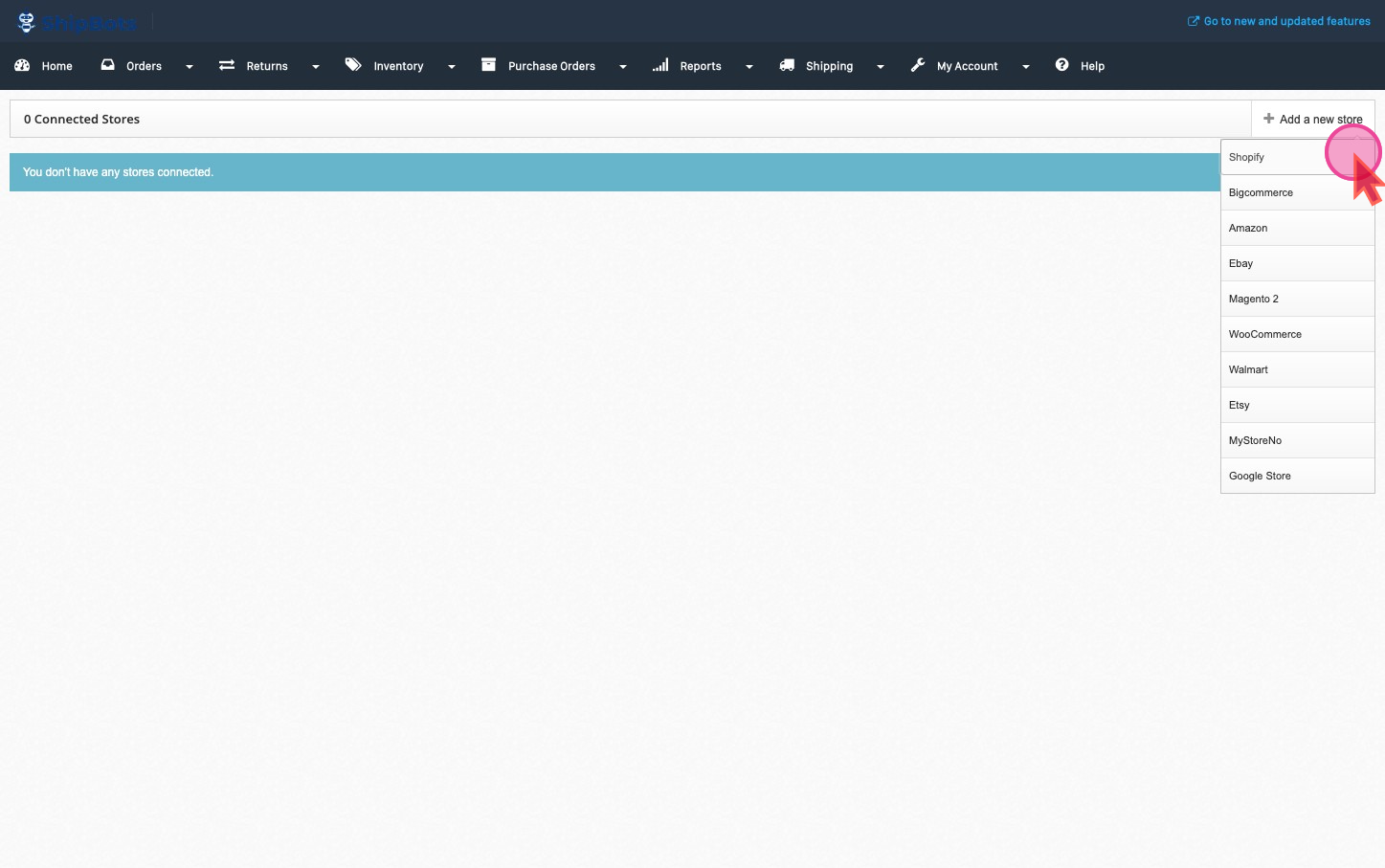
Connect as many stores as you like
Add details of store and sync settings
Follow these steps to start the synchronization process.
- Fill in your Shopify Store Name. You will get that from Shopify settings.
- Sync setting for Products & Orders by checking
Download Products and Orders that are created in shopify.

- Select the starting Inventory number.
- Select "Match what is in Shopify" by clicking the option.
.gif?table=block&id=6017fc3a-10c2-4642-be59-0fa120036e30&cache=v2)
- Fill this if you don’t want to import orders before a particular order id.
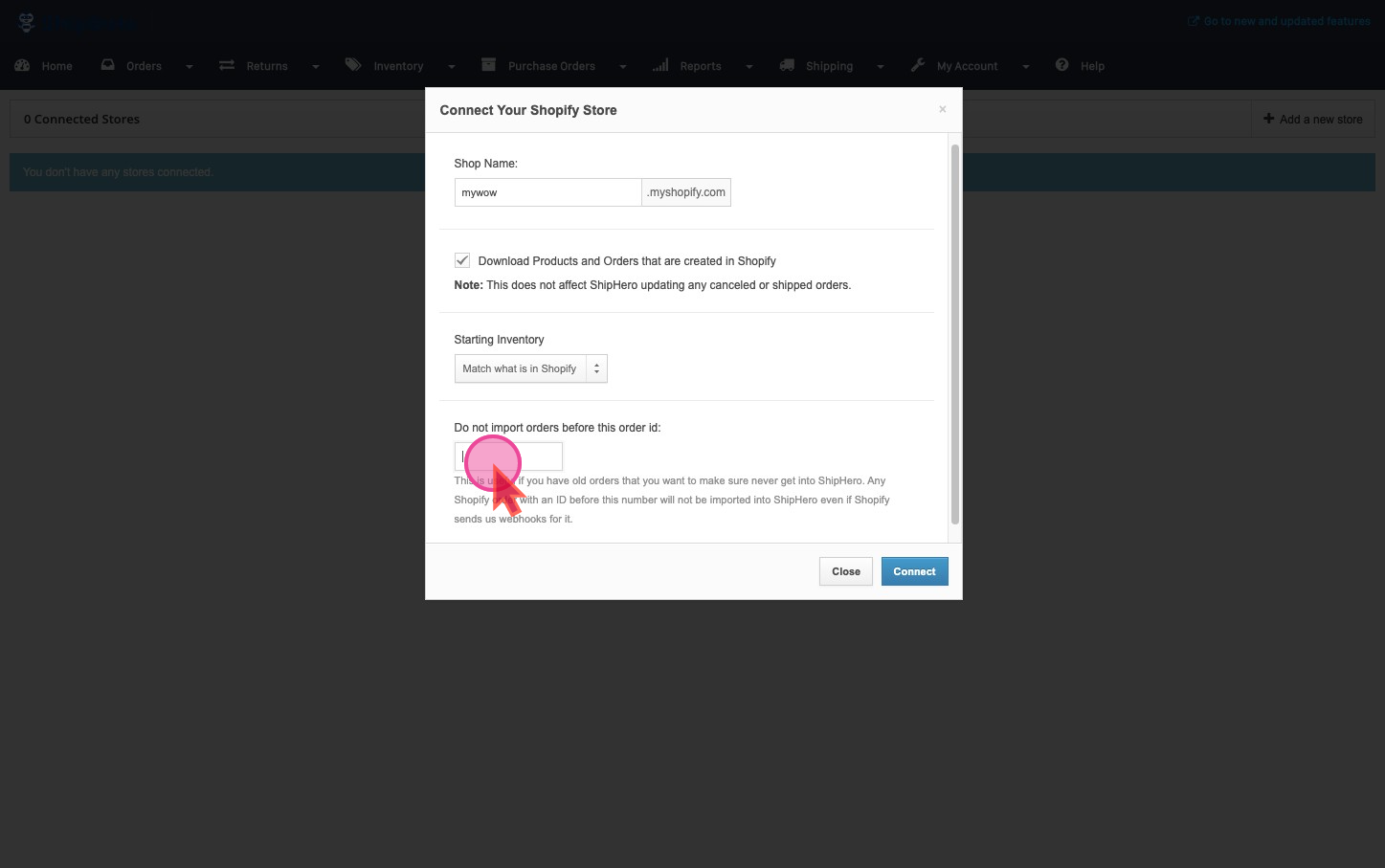
- Finally, click on
Connectto save. This will take you to Shopify for the next steps.
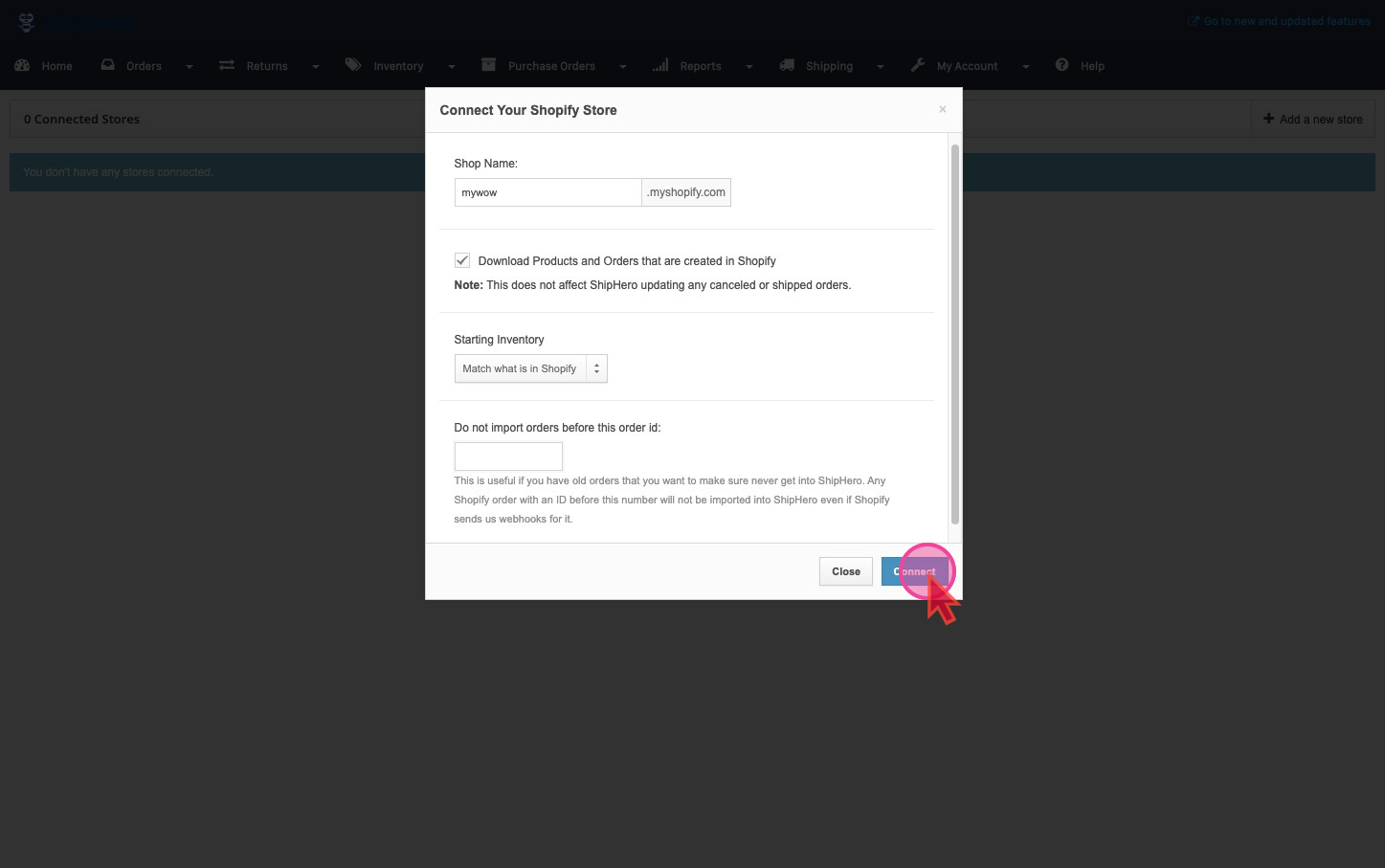
Important Notice:
Once your products have been transferred to ShipBots, please ensure that all the SKU numbers and Names are the same in both ShipBots and Shopify.
Otherwise, you may face Inventory discrepancies and the orders may not be visible.
Did this answer your question?