Identify And Manage Orders With Out-of-Stock Items
Some orders will be put on hold due to inventory issues like item being out of stock. Learn how to check which Orders and Items are affected.
When working with ShipBots, it's essential to swiftly identify and resolve issues with orders affected by out-of-stock items to maintain a smooth workflow and customer satisfaction.
Locating Orders on Hold
To begin, click on
Home from the Navbar to access your dashboard.On your dashboard, there is a clearly marked section for
Default Orders on Hold. This is where you will find orders that have not progressed due to various reasons, including inventory shortages.
Click on the
#OrderNo to see its details.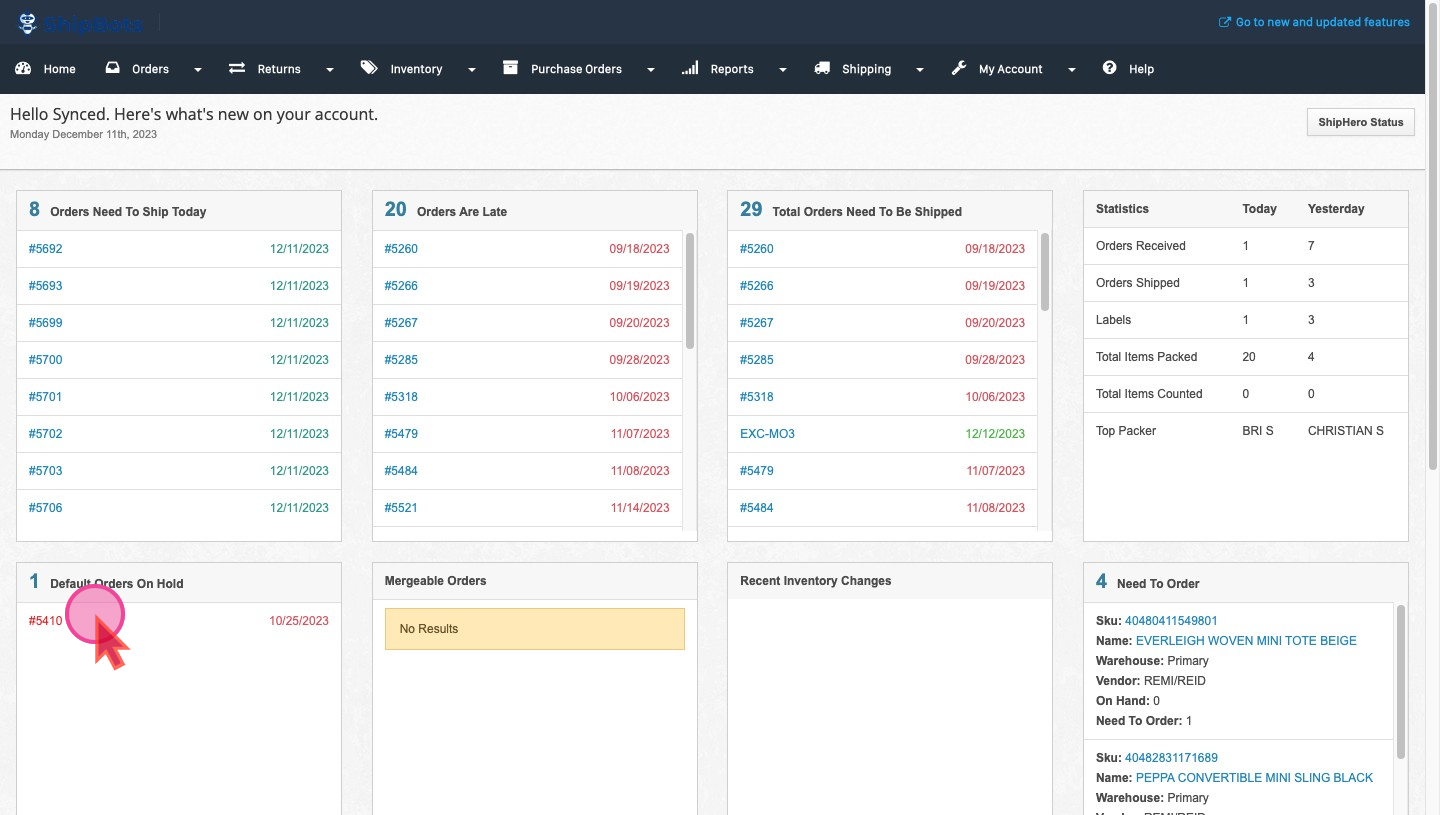
Examining Order Details
In the
Details section of the order, located on the right side. Locate the Ready To Ship status. If an item is out of stock, this status will reflect as No.
A link labeled Why? next to this status opens up a dialogue box that provides explanations for the hold and possible solutions.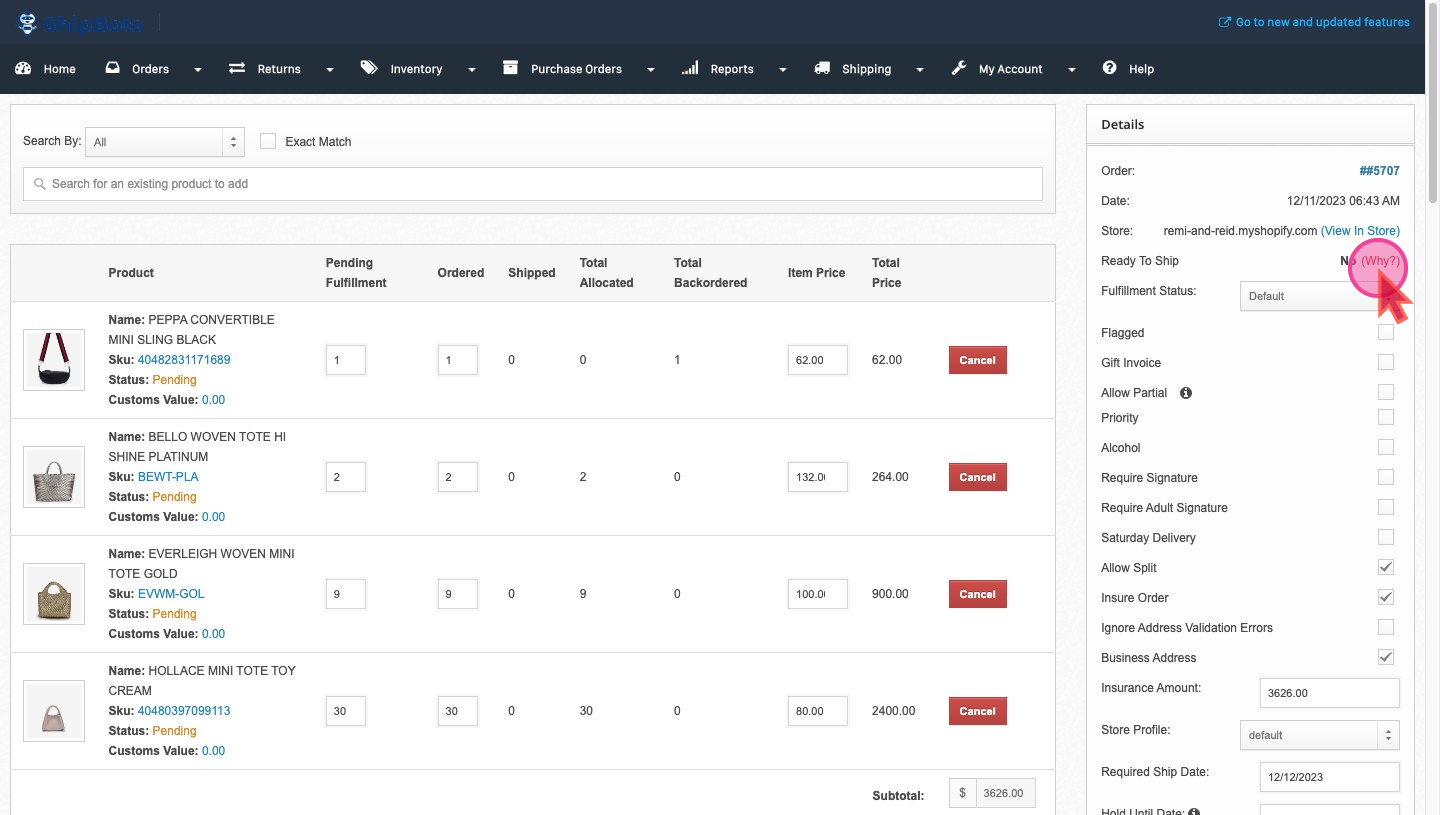
Understanding The Reasons For Order Holds
The dialogue box that appears after clicking on
Why? will list down the reasons for the order's hold status.
It shows the Reason for Hold which is an Item being Out-of-stock 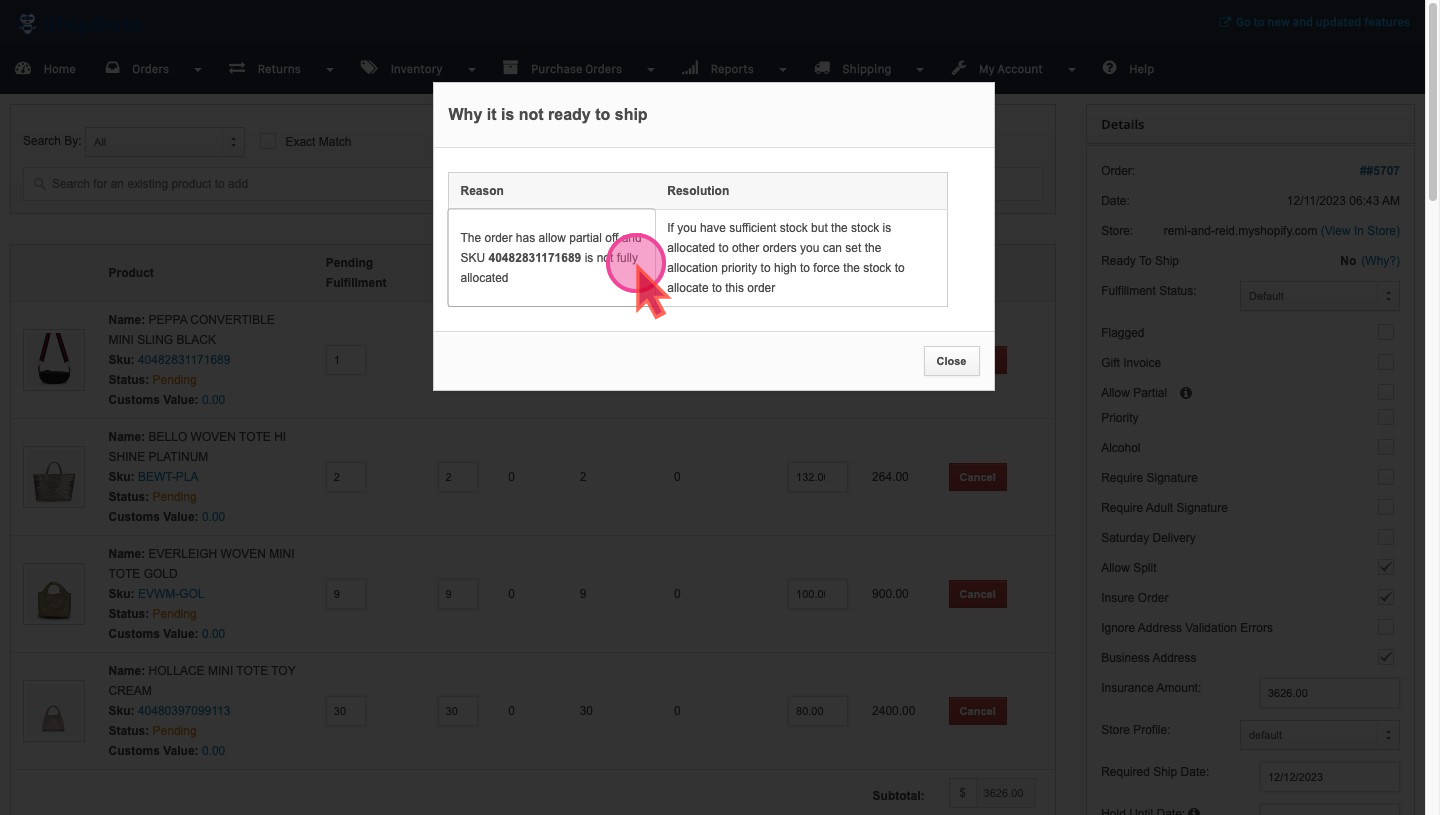
In the Order, you can see that this item is on backorder.
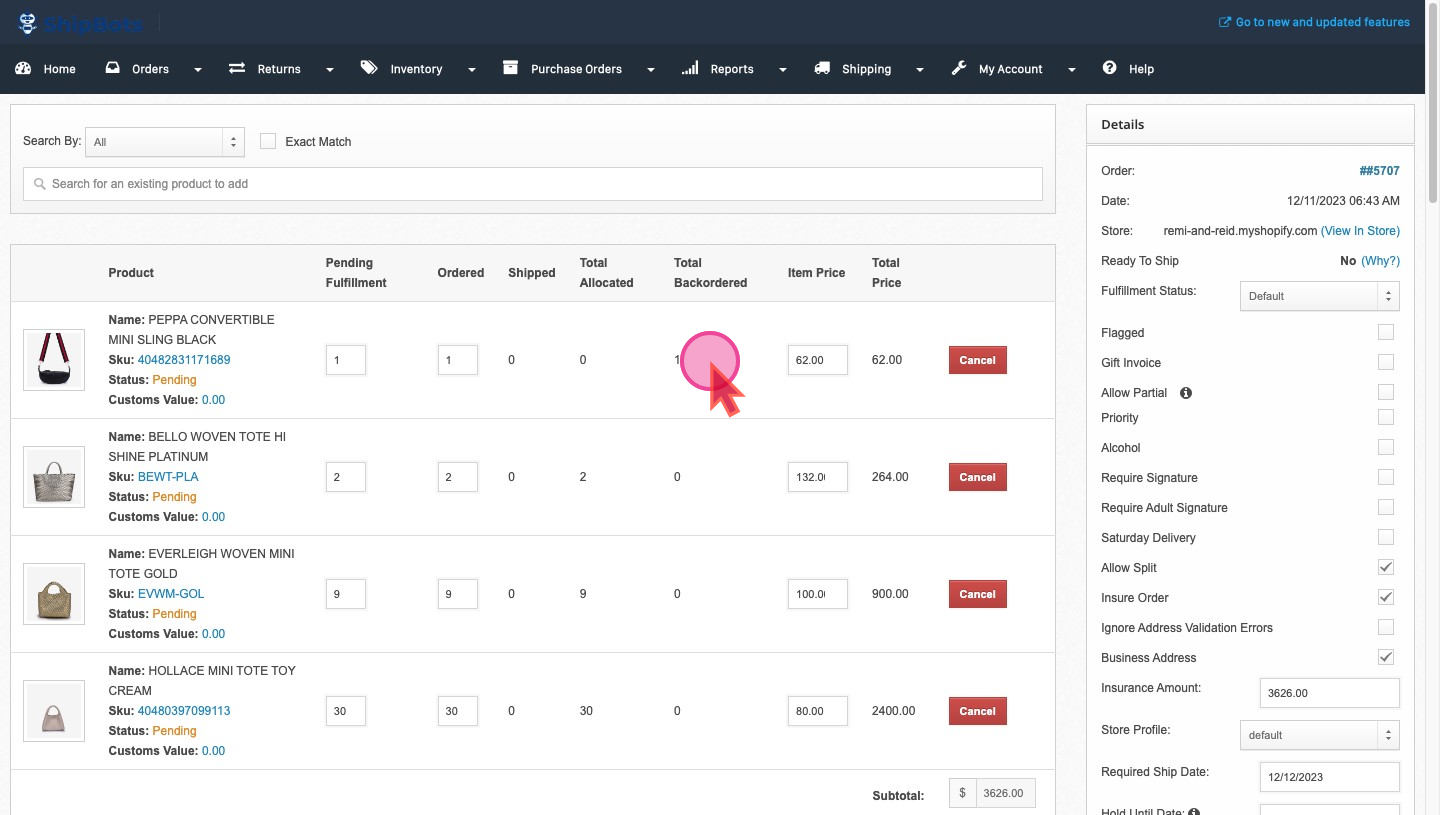
Check from Dashboard
Another way for a thorough stock check is to refer to the
Need To Order section on your dashboard.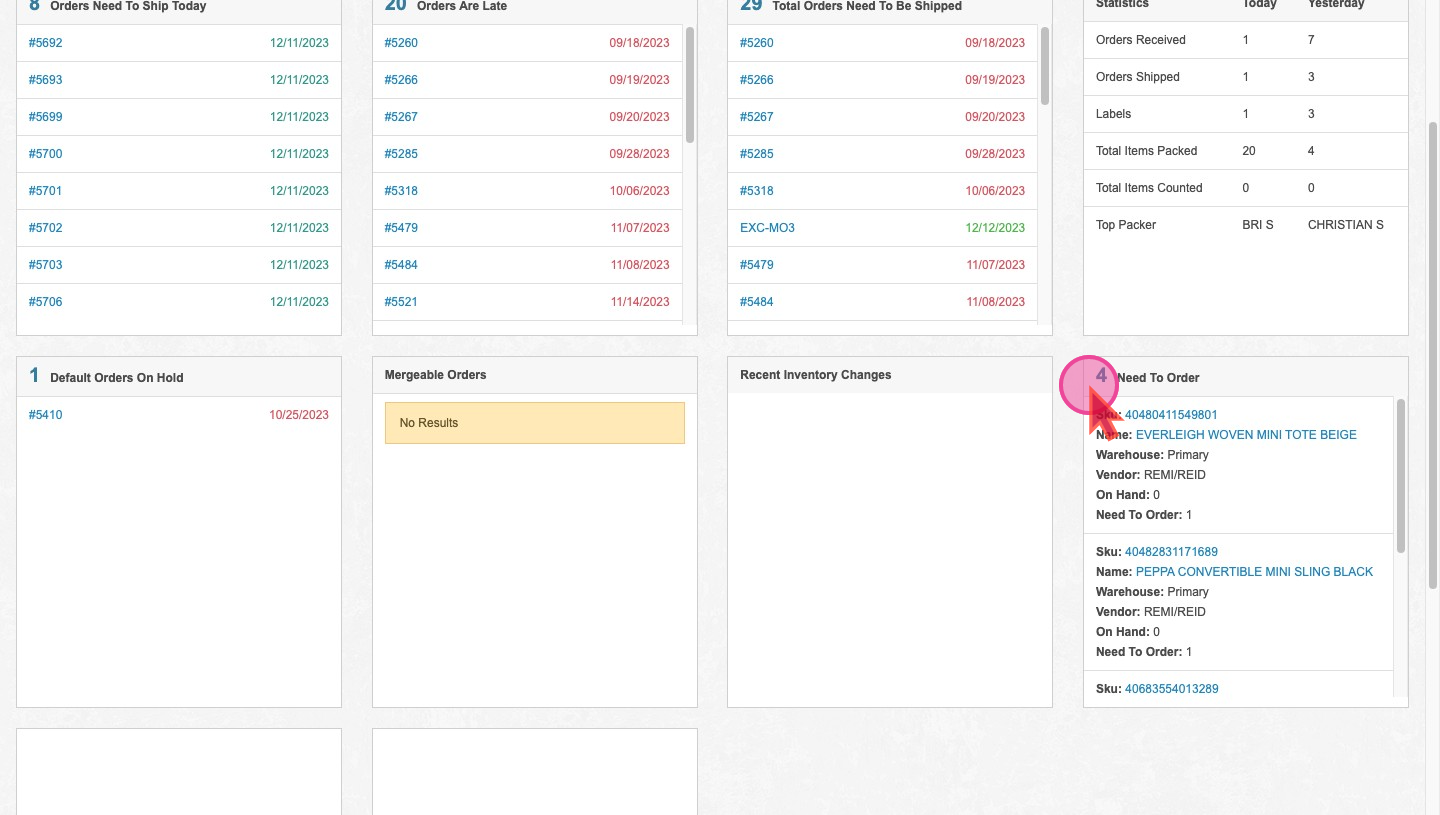
Did this answer your question?