🛻 Create a Manual Order / Pick Up Order
Learn how to add a new order manually.
Introduction
Usually, orders that you receive on your connected online store will be automatically synced. In case you want to add an order manually, you can follow these steps.
Accessing the Order Creation Page
To begin, under the
Orders tab, click on Create An Order from the dropdown menu to see your SKU list.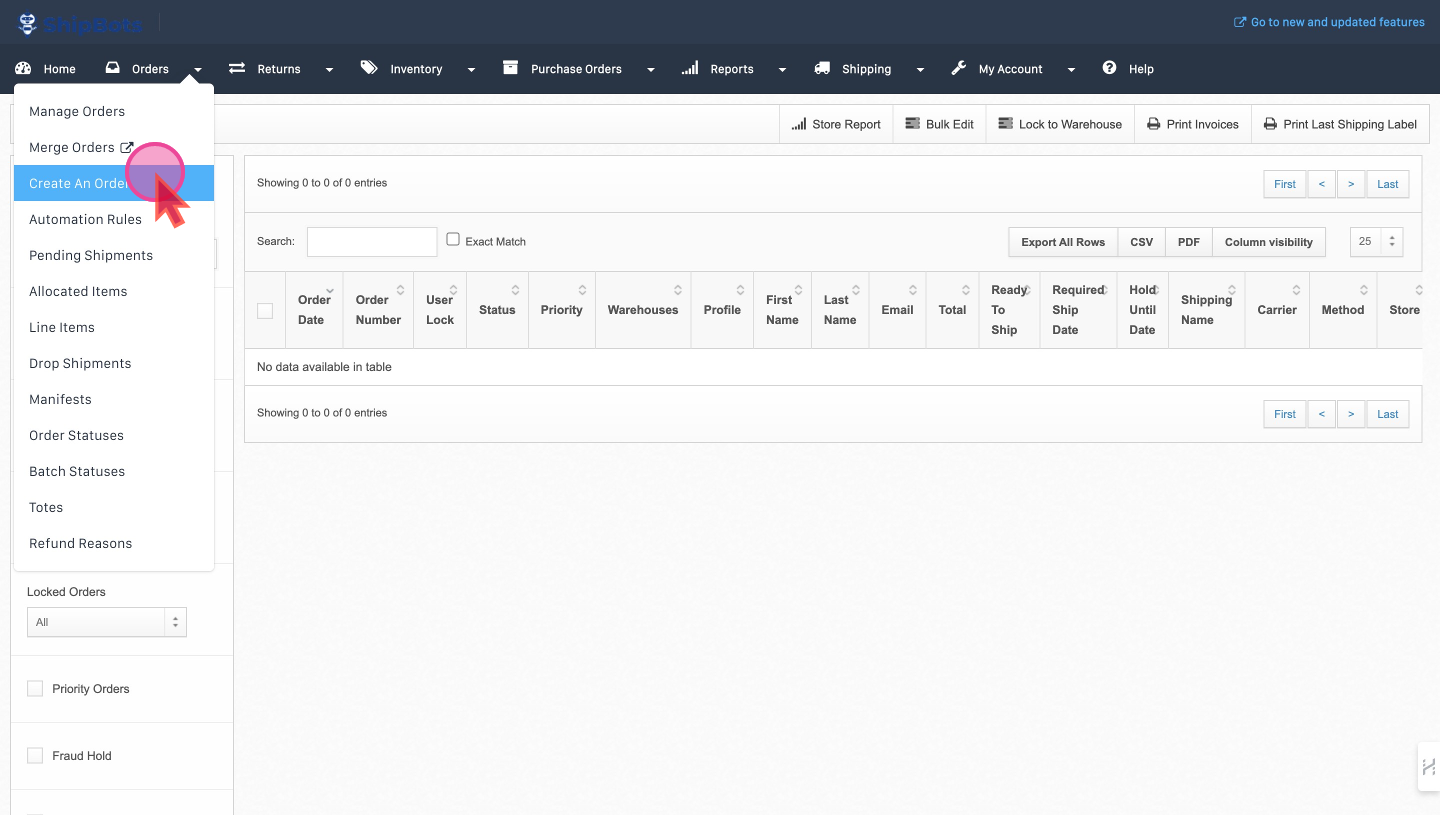
Entering Customer Shipping Information
The
Create An Order page presents a form ready for the customer’s shipping details. Fill in each field thoughtfully, including the recipient's full name, company, address specifics, and contact information.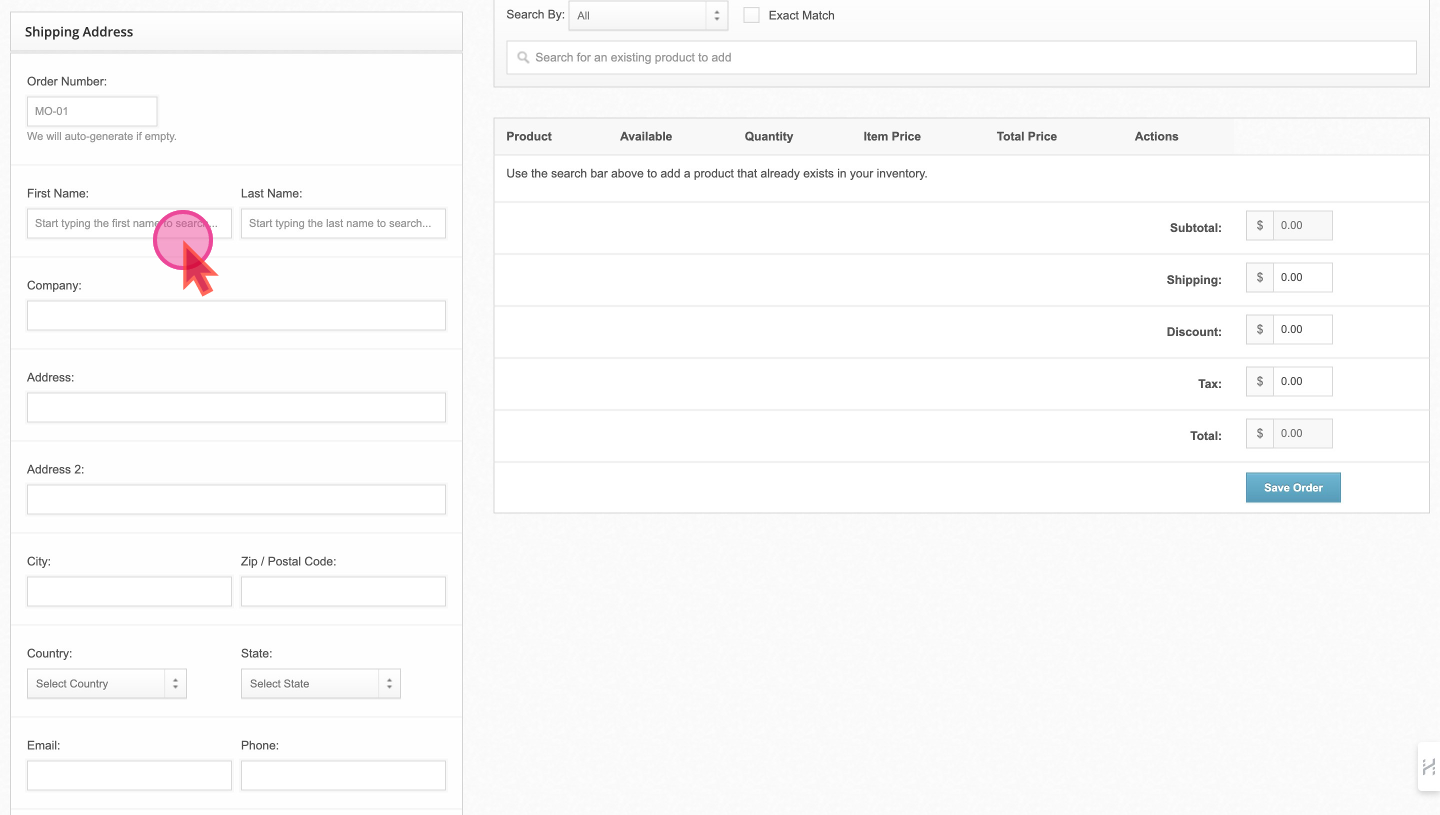
Choosing a Shipping Method

Moving on to shipping, you can tailor the delivery to the customer's preference. Match the service level with the customer's needs by selecting the appropriate shipping timeframe from the
Method dropdown and the Carrier.For cost efficiency,
Cheapest is a selectable option under the Carrier dropdown. Make sure to select Ever as the method for this case.Adding Products to the Order and set Quantity

Add products to the order using the provided search bar. Inputting a product name or SKU will bring up matching items from your inventory.
Select the desired product, enter the quantity, and remember to review your choices for accuracy before clicking
Save order to save your changes.That’s all! Your manual order is now created and visible on the
Orders Listing page.Add your policy for Local Delivery
Did this answer your question?