Download Or Print Barcode Labels
Learn how to Download or Print Barcode Labels.
Manage your inventory effectively by downloading or printing barcode labels directly from the ShipBots platform. Follow these straightforward steps to streamline your product management:
Navigate to the Products Page
To begin, under the
Inventory tab, click on Products from the dropdown menu to access the Products page.Search for the Product and click on the Product to go to
Product Details page.
Accessing Order Actions
On the Product Details page, scroll down to the
Actions section. This is where you'll find various options to modify the order. Click on View Barcode Label button to display a PDF of the barcode label.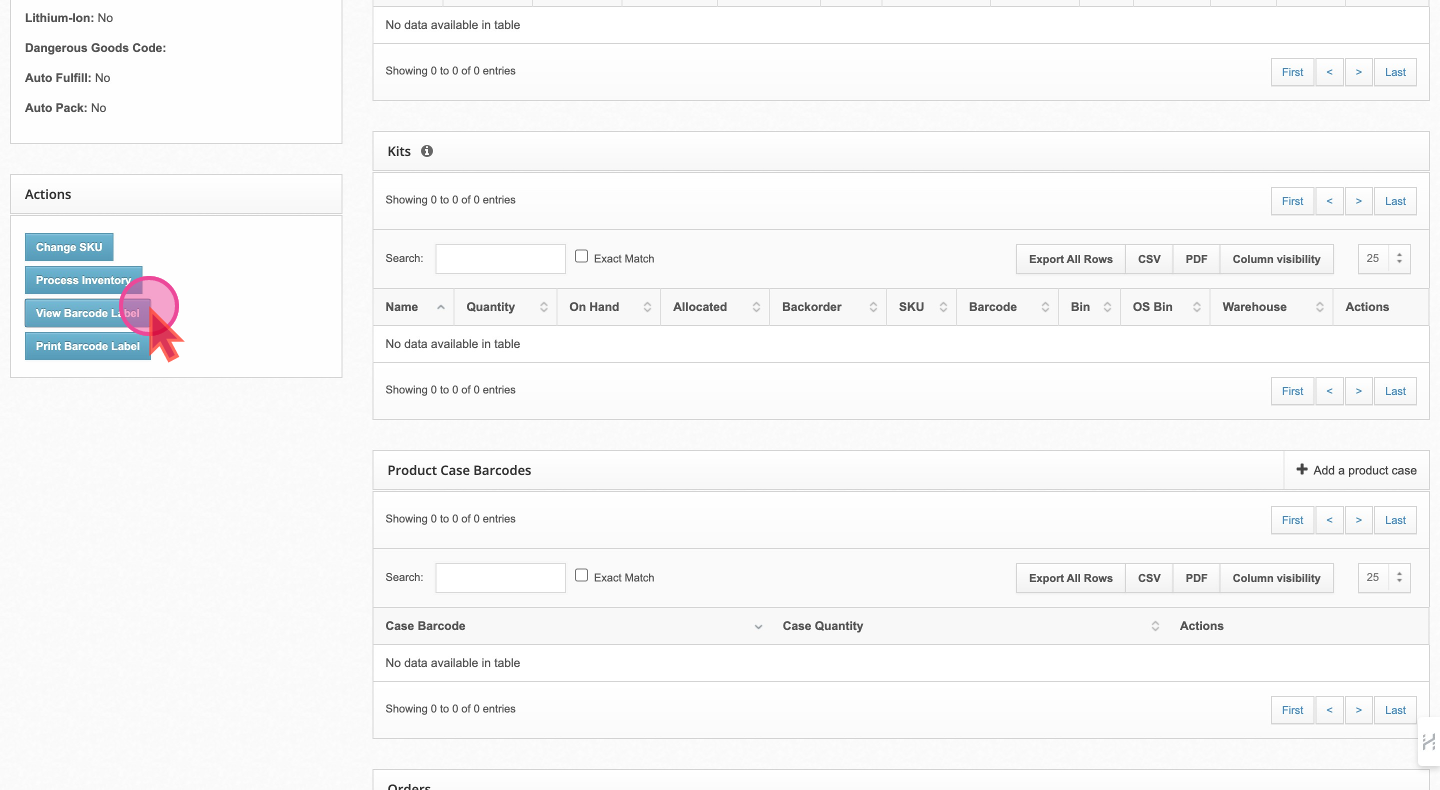
You can then print or download this for emailing to suppliers or for your records.


Replace Image
Important Reminder:
Ensure all your items are barcoded before they reach ShipBots to avoid additional charges. Unbarcoded items received will incur a labeling fee and may cause delays in the receiving process.
Tips for Efficiency
- For Self-Made Products: Incorporate the barcode into your product packaging design to avoid the need for separate labeling.
- Working With Suppliers: Send the downloaded barcode labels to your suppliers to have them affixed to your products before shipment. This pre-emptive step saves time and ensures seamless processing upon receipt.
Did this answer your question?