Print a PO
Learn how to get a Purchase Order as a PDF and print it.
Introduction
When you need to send a Purchase Order in email or keep a hard copy, the best way is to convert it into a PDF format. It’s easy to do so.
Navigating to Purchase Orders
To begin, under the
Purchase Orders tab, click on All Purchase Orders from the dropdown menu. This is where you can view existing Purchase Orders.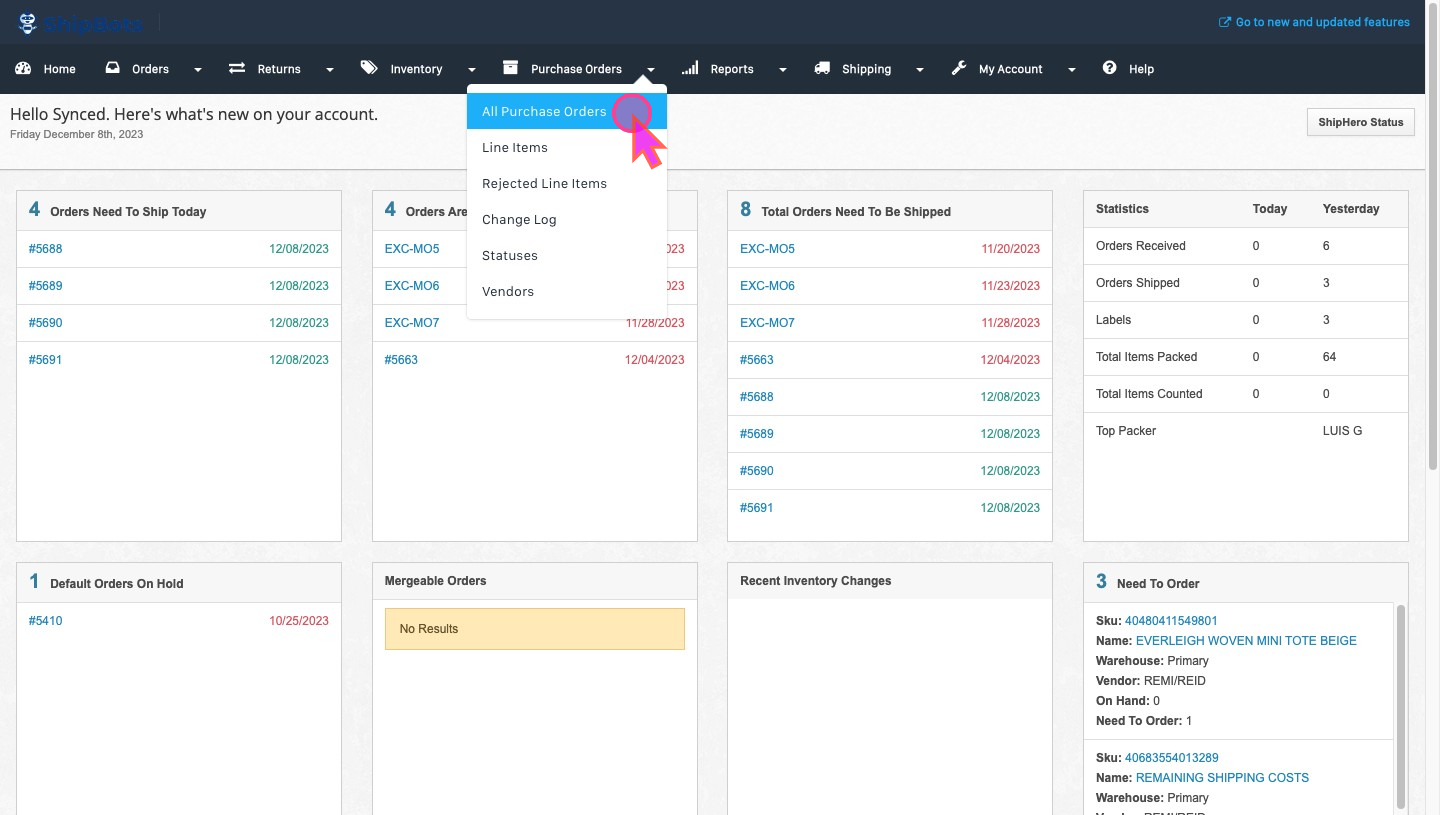
Selecting the PO to Print
Search for the PO you wish to print and click on the
View button situated on the far right side of the screen adjacent to the PO listing.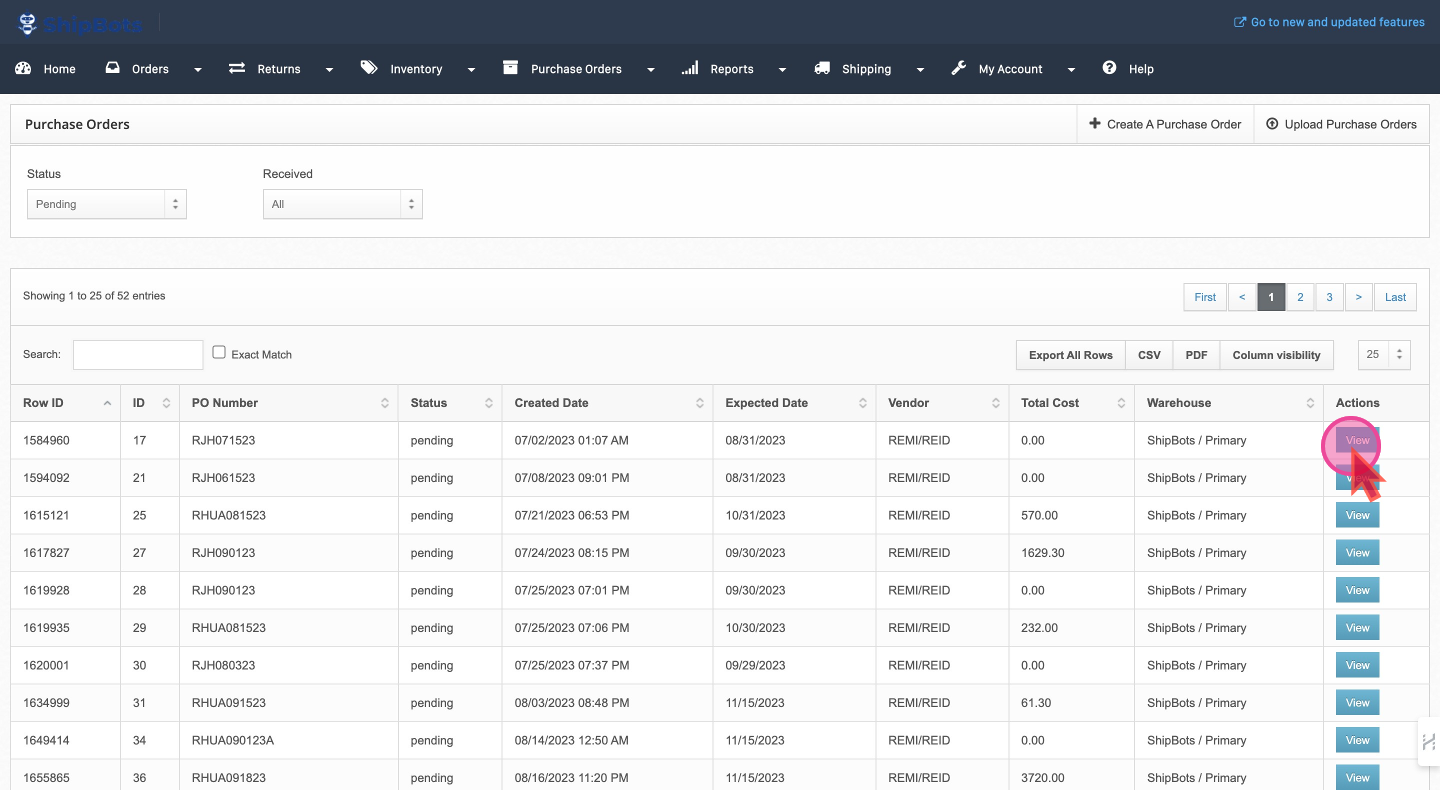
View as PDF
Scroll down to the
Actions section of the PO detail view. Click on the View As PDF button within the Actions section to open the PO in a PDF format.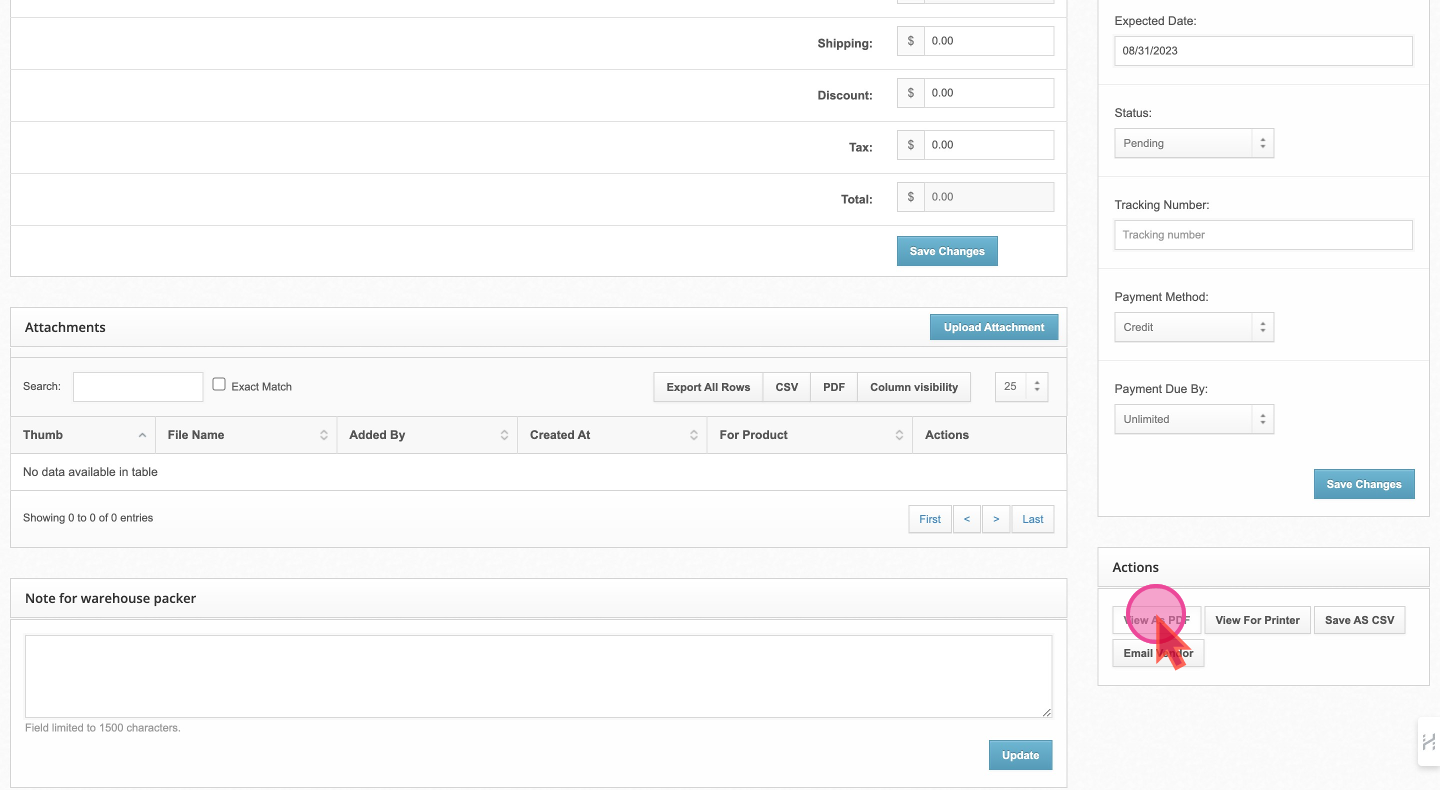
Print the PDF
You can now Print or Download the opened PDF.

Did this answer your question?